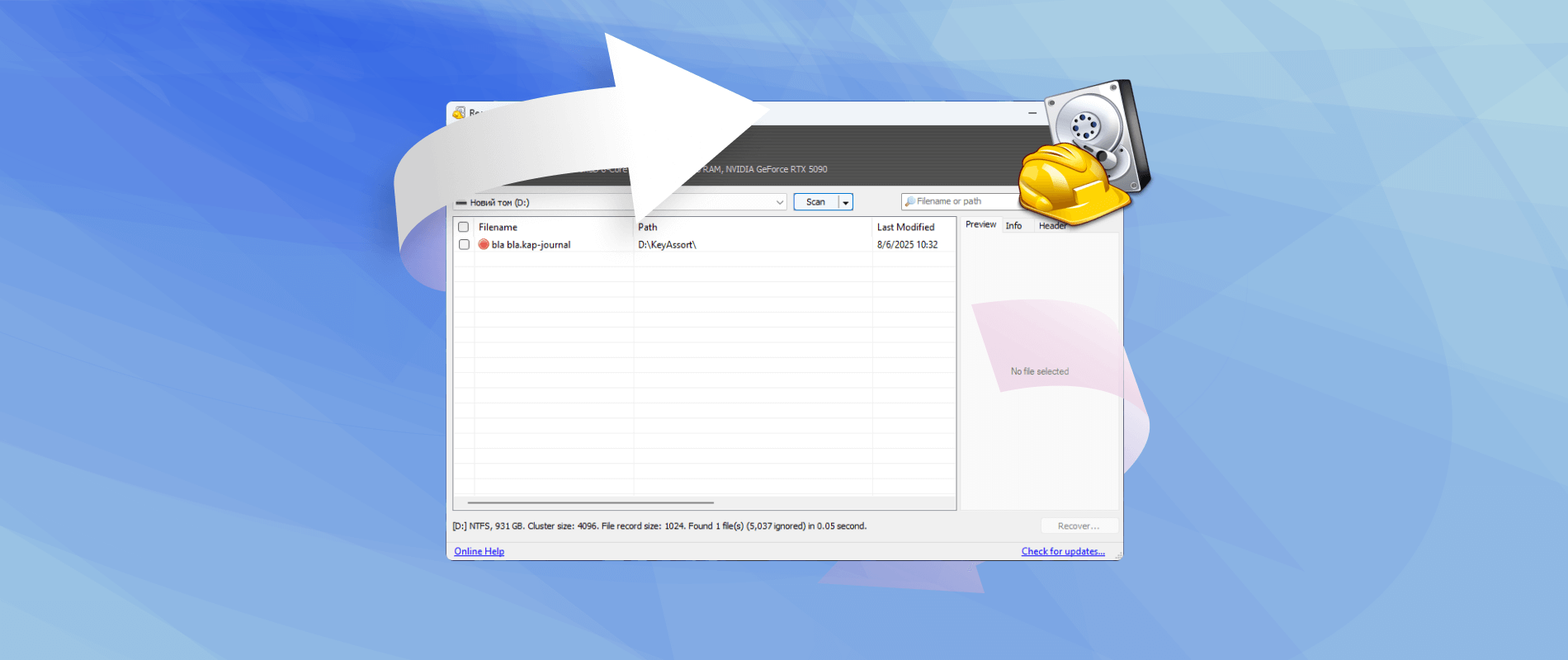In this Recuva data recovery review, I assess whether this tool still holds up in 2025. With dozens of free and paid data recovery options on the market, the core questions are: does Recuva work, and is it still worth it? I will cover the tool’s features, recovery ability, and pricing to determine whether Recuva remains a solid option or if stronger alternatives now lead the category.
What Is Recuva?
Recuva software is a Windows data recovery tool from Piriform, the team behind CCleaner. First released in 2007, Recuva was built to handle routine file loss on Windows PCs and removable drives.
Recuva data recovery covers documents, photos, videos, audio, and archives on HDDs, SSDs, USB drives, and SD cards. Typical cases include accidental deletion, quick format, and minor file system faults.
Recuva runs on Windows only. It does not support macOS or Linux, so users on those platforms will need to look elsewhere.
Key Features and Limitations
This part of the Recuva software review covers what the tool offers and where it falls short. Many users want proof that Recuva works in real recovery scenarios; the details below address that need.
Core features in Recuva Free:
- Unlimited file recovery with no size limits
- Quick scan and deep scan options
- Basic file preview support for formats such as JPG and DOCX
- File health indicators: “excellent,” “poor,” or “unreadable”
- Secure file deletion with an overwrite option
Extra features in Recuva Professional:
- Support for virtual hard drives (VHD)
- Priority customer assistance
- Automatic updates
What Recuva lacks:
- Disk image recovery or byte‑level backup
- S.M.A.R.T. drive health checks
- Recovery support for macOS, Linux, or RAID systems
- Advanced filters or sort tools for large result sets
- File system support beyond FAT, exFAT, and NTFS
By its feature set, it’s clear that Recuva is designed for basic recovery tasks on Windows. It supports common file types and targets straightforward cases, such as accidental deletion or an emptied Recycle Bin.
This Recuva Professional review confirms that the paid version adds only minor extras. Virtual hard drive support and priority support appear in the paid plan, but recovery depth and accuracy remain the same. The same engine runs in both versions.
Is Recuva Legit?
Some users question Recuva’s safety. This Reddit thread shows that concern, where a few suggest the software might be risky to run.
To clarify: Recuva is not malware. It has existed for over 15 years and continues to function as a basic recovery tool on Windows. However, fake versions often appear in search results, especially for queries like “Recuva portable download.”
To stay safe:
- Download only from the official website.
- Avoid sites that promote a portable version (the original publisher does not offer one).
- Do not trust third-party installers or modified builds.
The tool itself is safe. The risk usually comes from unofficial download sources.
How I Used Recuva to Recover Deleted Files in 2025
To understand whether Recuva data recovery still works in 2025, I ran a test on a 16 GB Kingston USB flash drive. I deliberately deleted 50 files, including JPG images, DOCX documents, MP4 and MOV videos, ZIP archives, a total of 2.4 GB. I then scanned the drive using Recuva on a Windows 11 PC with all recent updates installed.
This setup allowed me to check how well the software handles mixed formats, deleted in one batch, under modern system conditions.
Step 1: Download and Installation
The first step involved visiting the official website. I downloaded the Free version of Recuva (v1.54.120), which claimed to recover unlimited files with no size limits. The site listed support for Windows 10, 8.1, 7, Vista, and XP, but I installed and launched it successfully on Windows 11 without issues.
So if you’re on 11, rest assured, it works.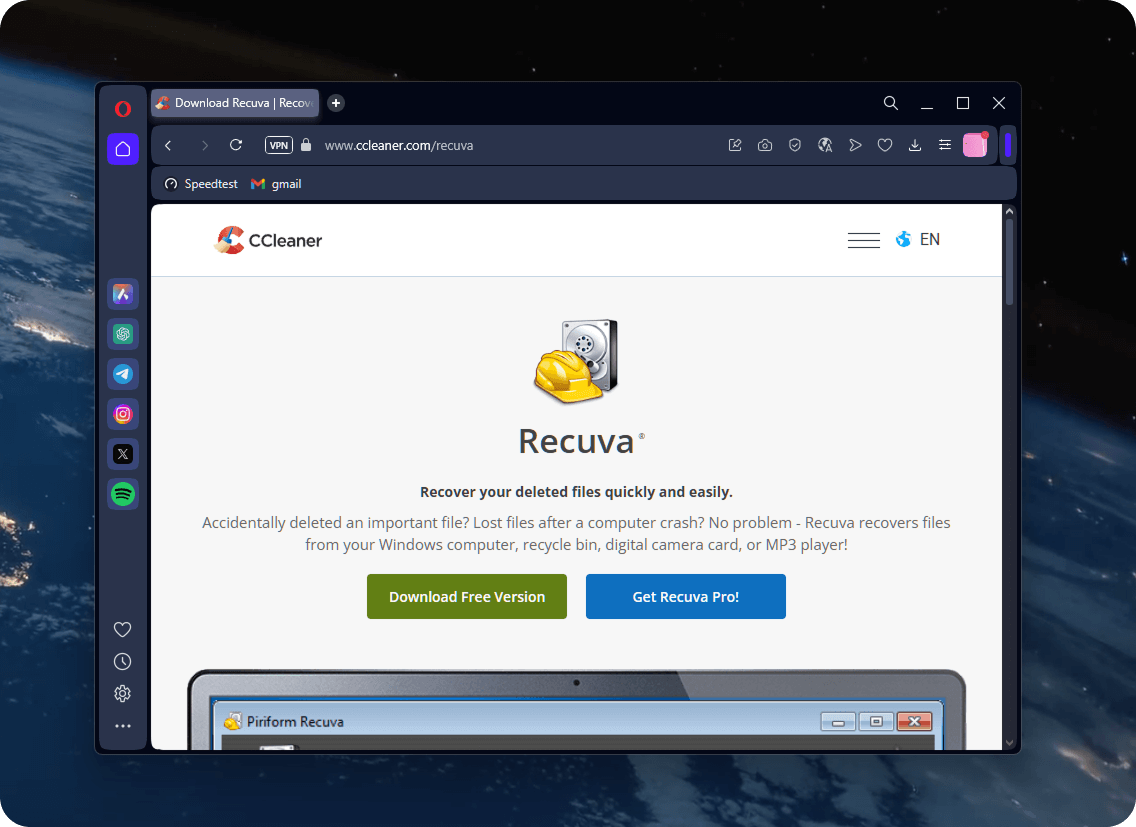
Installation finished quickly, and no bundled software appeared during setup.
Remember: always install the recovery tool on a different drive from the one with deleted files. Placing it on the same drive risks permanent overwrite; this step often decides whether recovery succeeds or fails.
Step 2: Launch and Initial Setup
Recuva launched with a wizard that guided the process.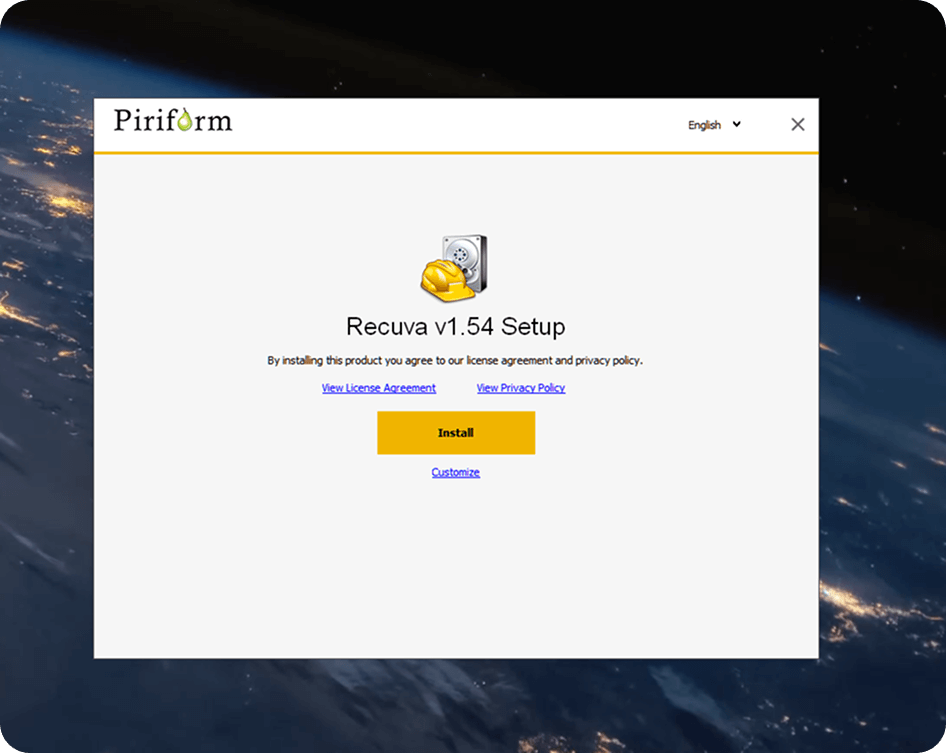
After clicking Next, I selected All Files to include documents, images, and videos.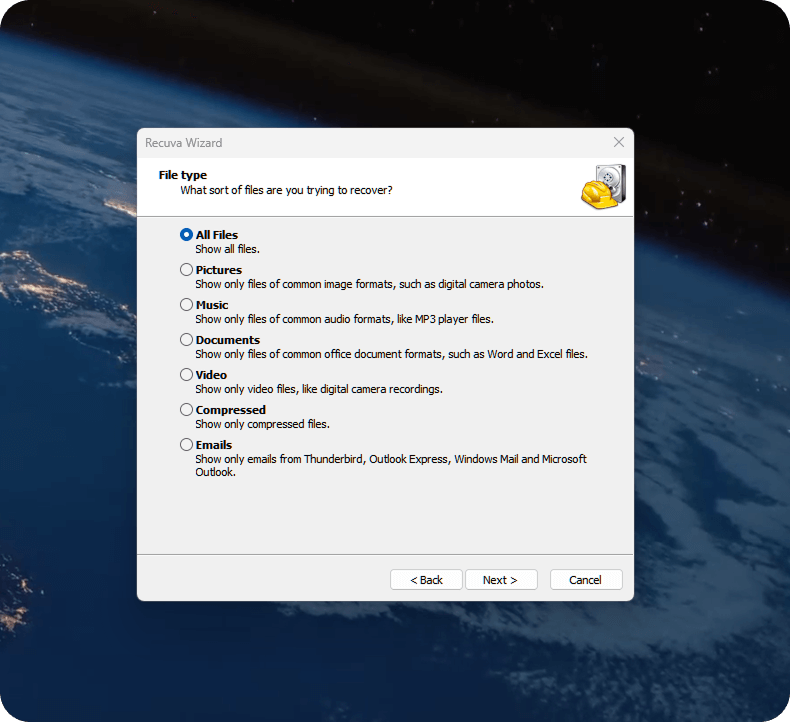
Recuva then asked for the file location. I selected the USB drive where the deletion had occurred. Other options included the Recycle Bin, custom folders, and memory cards.
It’s worth noting that Recuva only works with drives that have a functioning partition; if the disk appears as RAW or unallocated, the scan won’t proceed. This reinforces that the tool is built for straightforward recovery cases, not complex failures.
Step 3: Scan Configuration
The next step offered a choice between Quick Scan and Deep Scan. I selected Deep Scan to allow Recuva to find everything it could, including older or more difficult-to-recover files.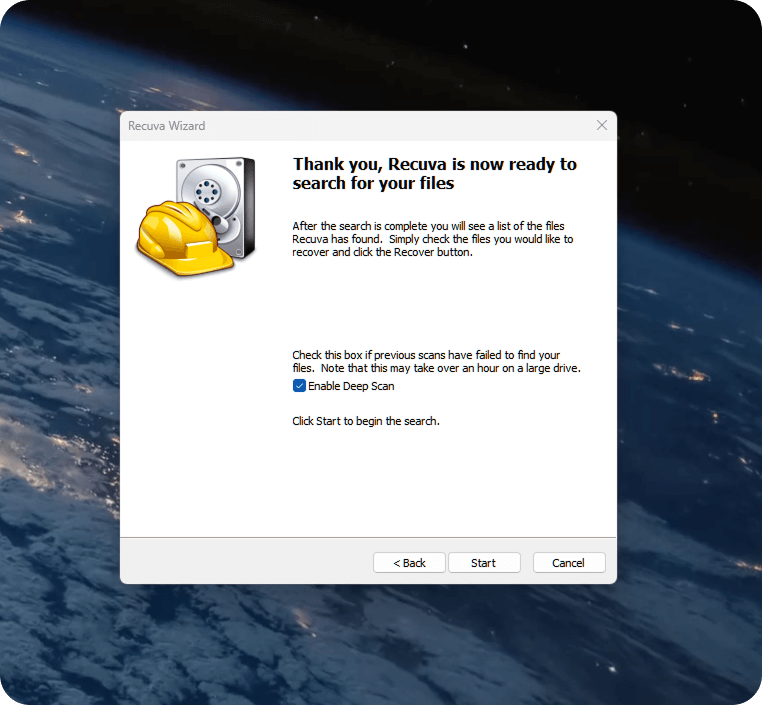
After clicking Start, the software began scanning the USB stick. The process took about 35 minutes. During the scan, Recuva displayed a progress bar but didn’t allow interaction with the results until it finished.
Step 4: Reviewing the Results
Once complete, Recuva presented a list of files along with their recovery status. Each file showed a color-coded label:
- Green – excellent condition
- Yellow – partial recovery
- Red – likely unrecoverable
The preview pane worked for simple formats like JPG and TXT. Many filenames appeared intact, though some files showed generic names or scrambled labels. I prioritized green-labeled items with full filenames, as these had the best chance of recovery.
Step 5: File Recovery
After checking the files I needed, I clicked Recover and selected a different drive for output.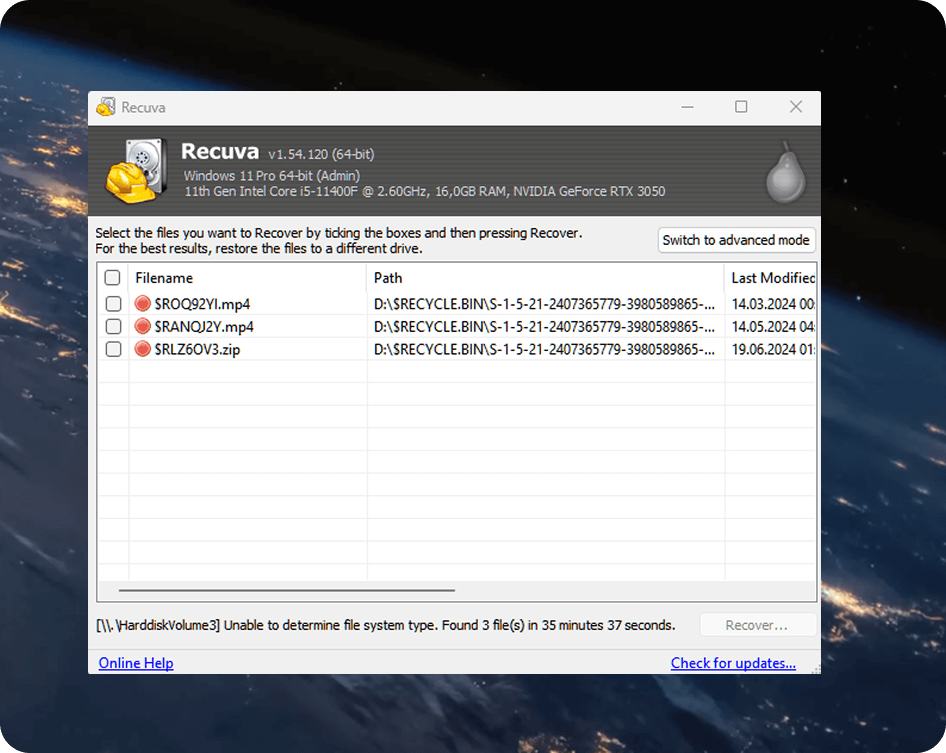
This precaution helped prevent any further file loss.
Recuva completed the Deep Scan in about 35 minutes, not fast, but reasonable for a full scan of a 16 GB drive. Out of the 2.4 GB of deleted files, it recovered over 40 items, including DOCX files, PDFs, screenshots, and several JPG images. Most of these opened without issues. However, larger media files told a different story. Two MP4 videos came back damaged, one refused to open, and the other played with major glitches. An MOV file recorded on an action camera failed to recover at all.
This lined up with what I expected. Recuva handles small, common file types pretty well. If you just need to restore a few documents or photos, it gets the job done without much hassle. But when it comes to trickier formats, specific formats like RAW footage from a GoPro, or files from damaged disks, this tool likely won’t deliver the results you need.
Still, for a free tool, the results felt acceptable. The real test lies in how Recuva compares to today’s alternatives, something the next section will address.
How Recuva Pricing Compares in 2025
In 2025, most data recovery tools will provide more features, cross-platform support, and transparent one-time pricing. Recuva Professional, priced at $24.95 per year, still ranks as one of the most affordable options, but the feature set remains narrow.
The free version of Recuva continues to offer unlimited file recovery on Windows with no file size restrictions. This stands out, especially compared to trial versions from other providers that limit recovery to a few hundred megabytes.
However, the Pro version does not improve recovery performance. It adds a few extras:
- Support for virtual hard drives
- Automatic software updates
- Access to priority customer assistance
But the core scan engine stays the same as in the free version. There is no disk imaging, no support for macOS or Linux file systems, and no gain in recovery depth or success rate.
Meanwhile, competitors now offer more:
- Disk Drill uses a one-time license model ($89 for the PRO version) and supports both Windows and macOS. It includes features like disk cloning and recovery vault protection. The interface looks more modern, recovery results appear stronger, and the license lasts a lifetime, unlike Recuva, which charges annually. It is totally safe too.
- EaseUS Data Recovery Wizard Pro, though more expensive ($149 lifetime), provides deeper scan logic, broader file format support, and a smoother recovery process.
- PhotoRec, an open-source tool, delivers good results without a price tag, although it lacks a user-friendly interface.
In my view, paying $24.95 each year for Recuva Professional makes little sense. It would be wiser to spend three times as much on a lifetime license for a more advanced tool rather than pay yearly for the same basic recovery engine.
Recuva still makes sense for small recovery tasks and users who need a quick, no-cost solution. But when advanced recovery features matter, the price-to-capability ratio shifts heavily in favor of modern alternatives.
User Feedback About Recuva
To form a balanced view of Recuva, I reviewed comments from Reddit and tech forums. The goal: see how real users describe results and whether those reports match my own tests.
What I found in real user feedback:
- Many users report success with recently deleted documents, screenshots, and photos. One post notes: “Recuva recovered a lot of file names… even some videos that I recorded as a kid. But they don’t play – corrupted or something.”
- Some people mention long runs with poor output: “Recuva failed, after 3 hours of staying at 0%.”
- Other users question the annual fee and prefer a one‑time license from another tool.
User feedback reflects what I experienced myself. So, is Recuva good? The answer stays consistent across platforms, helpful for simple tasks, but not the best choice for severe data loss. As a first step, it makes sense; for serious loss, most users move to a stronger tool or a professional service.
FAQ
What is Recuva?
Recuva is a free file recovery tool built for Windows systems. It scans drives for deleted files and restores documents, photos, and other standard formats.
Is Recuva safe to use?
Yes. The program has existed for years and passes safety checks. But download it only from the official website to avoid fake versions or malware.
Does Recuva work on macOS or Linux?
No. Recuva supports Windows only. It does not detect or scan drives on macOS or Linux. Users on those platforms need to consider other tools.
Why does Recuva’s Deep Scan stay stuck at 0% for hours?
This often signals a deeper issue. Recuva may fail to initialize the scan if the drive has bad sectors, lacks a proper file system, or shows signs of physical damage. In such cases, even the Deep Scan mode cannot proceed.
Is there a portable version of Recuva I can run from a USB stick?
As of now, Piriform (the developer of Recuva) doesn’t offer an official portable build on their website. Although you might find portable versions on third-party sites, we don’t recommend downloading them. These versions are often outdated, unofficial, or bundled with unwanted software.
Final Verdict
Recuva still earns a place in 2025, but only within a narrow lane.
The free tier restores unlimited files on Windows without an upgrade requirement. On a recent deletion from a healthy drive, the tool completes the job fast and with little friction. For everyday mistakes, emptied Recycle Bin, missing office files, and a handful of photos, Recuva works and often meets expectations.
But modern cases demand more. Drives fail; file systems corrupt; media grows heavier. Users now expect reliable results with large videos, broad format coverage, and cross‑platform support. Recuva does not deliver that level of depth. Deep scan results vary, previews fall short, folder names disappear, and success rates slide once the case moves beyond a simple delete.
Recuva Professional does not change the outcome in any meaningful way. Support for VHDs, updates, and priority assistance adds minor convenience, but recovery quality remains unchanged. The same limitations appear in both free and paid versions. At $24.95 per year, it sits behind tools that offer broader format support, disk images, and lifetime access.
- Use Recuva for quick, low‑risk recovery on Windows when the data is recent and the drive remains healthy.
- Skip Recuva for formatted, corrupted, or high‑value cases; choose a tool with disk images, stronger scan logic, and broader platform coverage.
In short, Recuva is safe and useful for light work. For anything that truly matters, it stops too soon.