Have you accidentally deleted photos from your SD card? This common problem affects countless users, from casual photographers to professionals. The good news is that recovery is possible and accessible with the right solution. In this article, we provide a clear, step-by-step guide on how to recover pictures from SD cards with various reliable methods. Our team brings years of data recovery expertise and guarantees that you receive well-tested advice and practical methods.
What Do I Need to Recover Photos from an SD Card?
If you discover that photos have disappeared from your SD card (and if you deleted them yourself, then you’re certainly aware that they’re gone), the first step is to stop using the card immediately. Do not capture new photos, videos or move any new files to an sd card, as these actions may overwrite the lost files. Overwriting occurs when new data occupies the space of deleted files on the storage media, making the original files unrecoverable.
Unlike some other devices, most cameras do not retain deleted photos in internal memory. Once you delete photos from an SD card used in a camera, these images are typically lost from the device immediately unless you recover them using external tools. Therefore, you will need a computer or laptop and card reader (some laptops and PC cases already come with one built-in) to proceed with SD card photo recovery.
It’s important that built-in Windows functions like File History or Backup and Restore do not support external media such as SD cards. Therefore, the viable option for recovery involves using specialized data recovery software. This software scans the SD card, identifies recoverable files, and allows you to restore them before they become permanently overwritten.
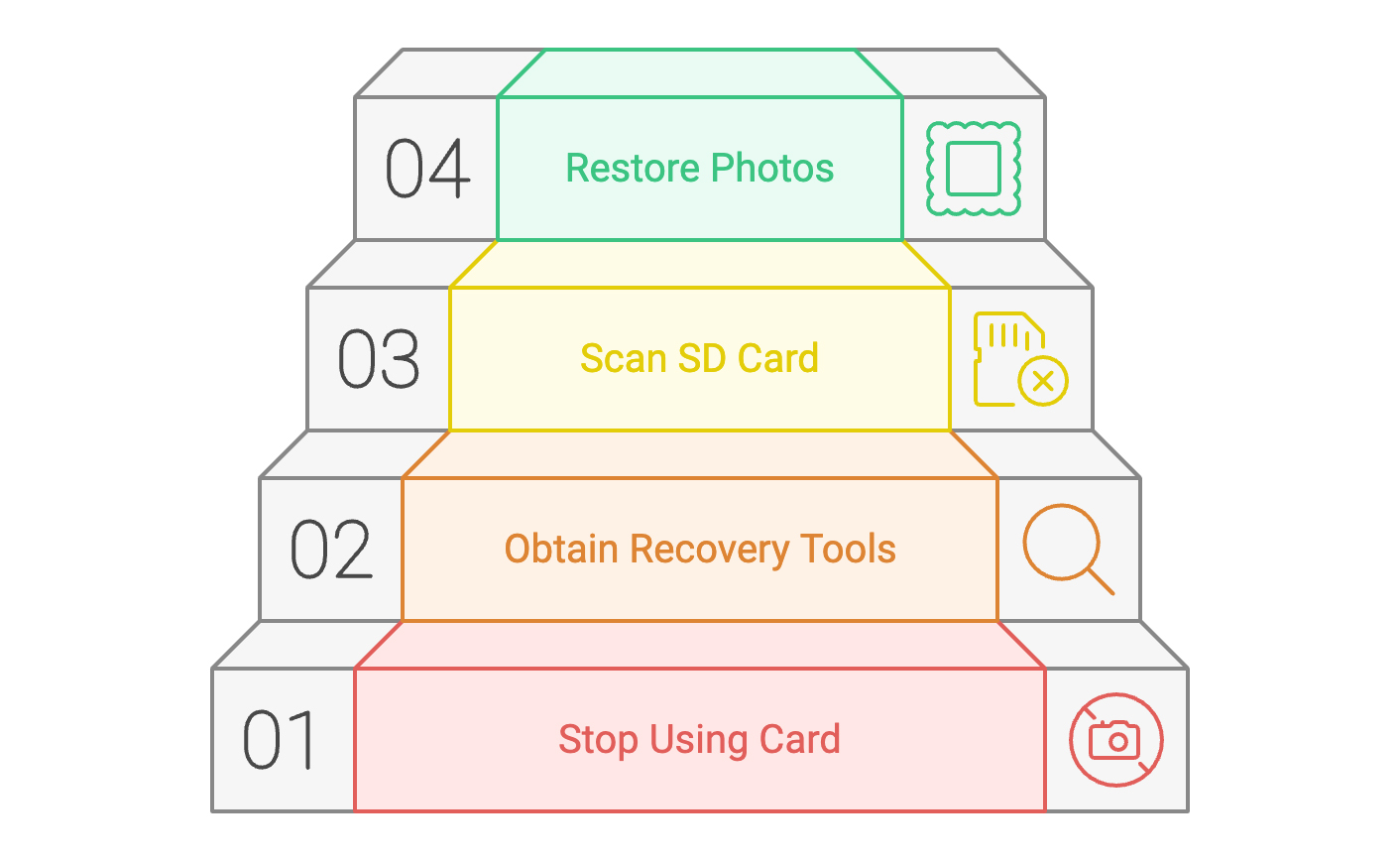
How to Recover Deleted Photos from SD Cards with Software
During our work in data recovery, we tested a lot of software, but we kept coming back to Disk Drill. This tool can recover permanently deleted photos from SD cards. It can also restore RAW video and photo formats frequently stored on SD cards from cameras and ordinary photos saved on phone memory cards. We previously reviewed Disk Drill in a separate article and confirmed that it’s still one of the best solutions on the market. Not long ago, we also published a dedicated piece evaluating the safety of this software.
- Visit the Disk Drill website and download the software. Install it on your computer, but confirm compatibility with your operating system—Disk Drill works with both Windows and Mac.
- Connect your SD card to the computer with a card reader. Check your system recognizes it as a removable disk.
- Open the application. Disk Drill’s interface is simple and displays all connected drives. Select the SD card from the list of drives. Then, click ‘Search for lost data’ to start scanning.
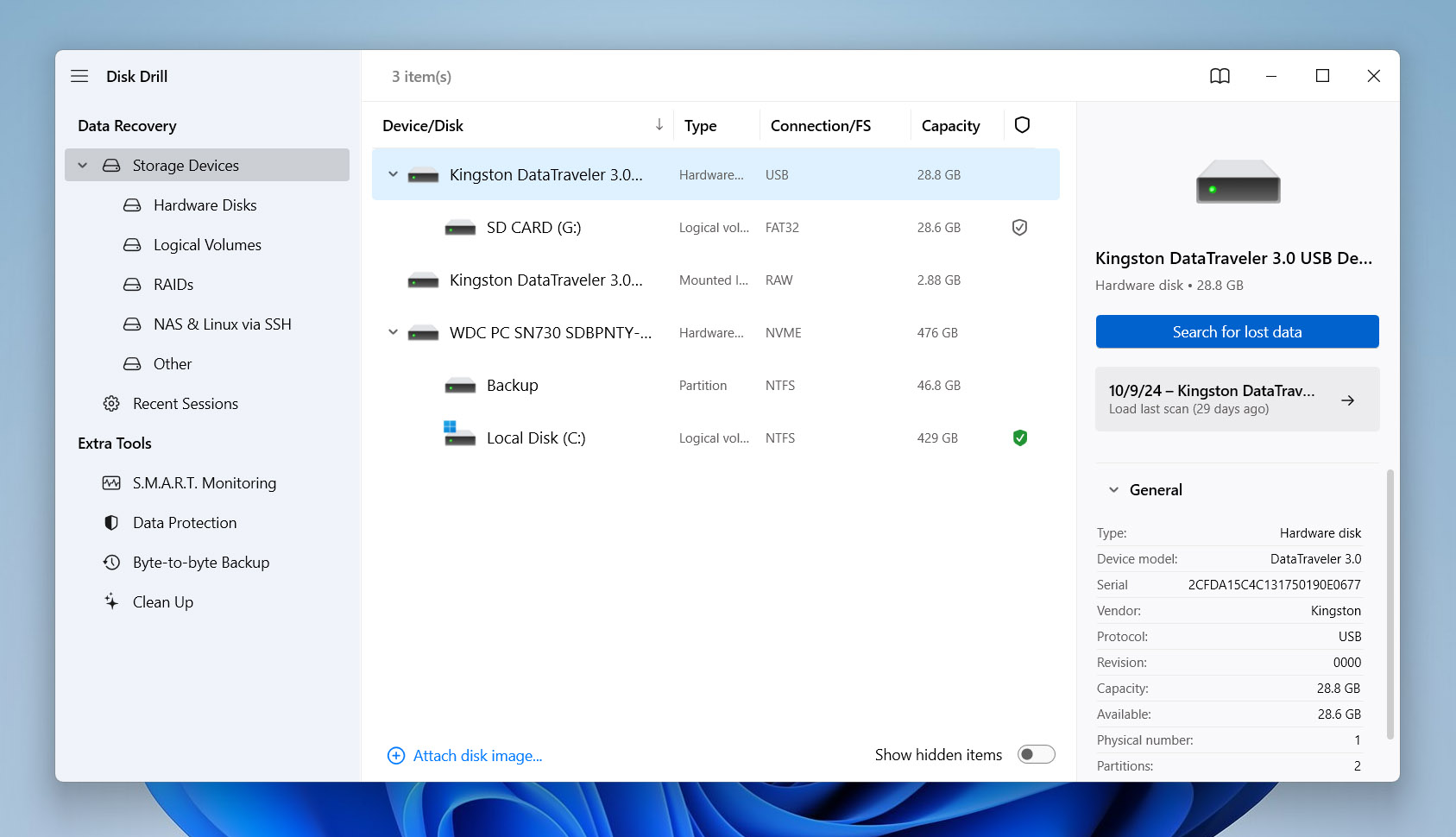
- After the scan, Disk Drill will display a list of recoverable files. You can preview the photos directly in the software. This feature allows you to verify the contents of each file before recovery.
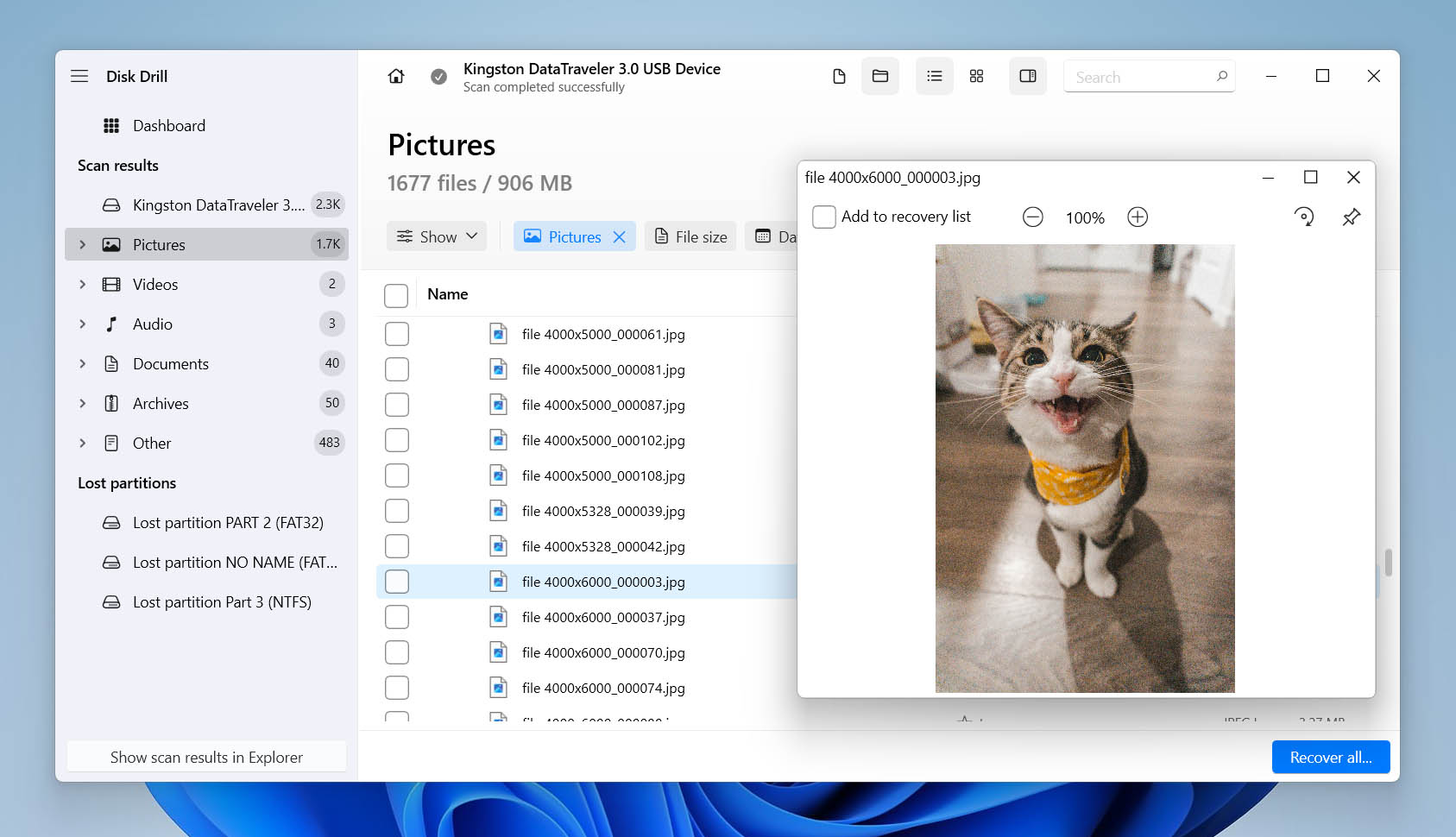
- Use the filter options to narrow the results to specific file types or dates.
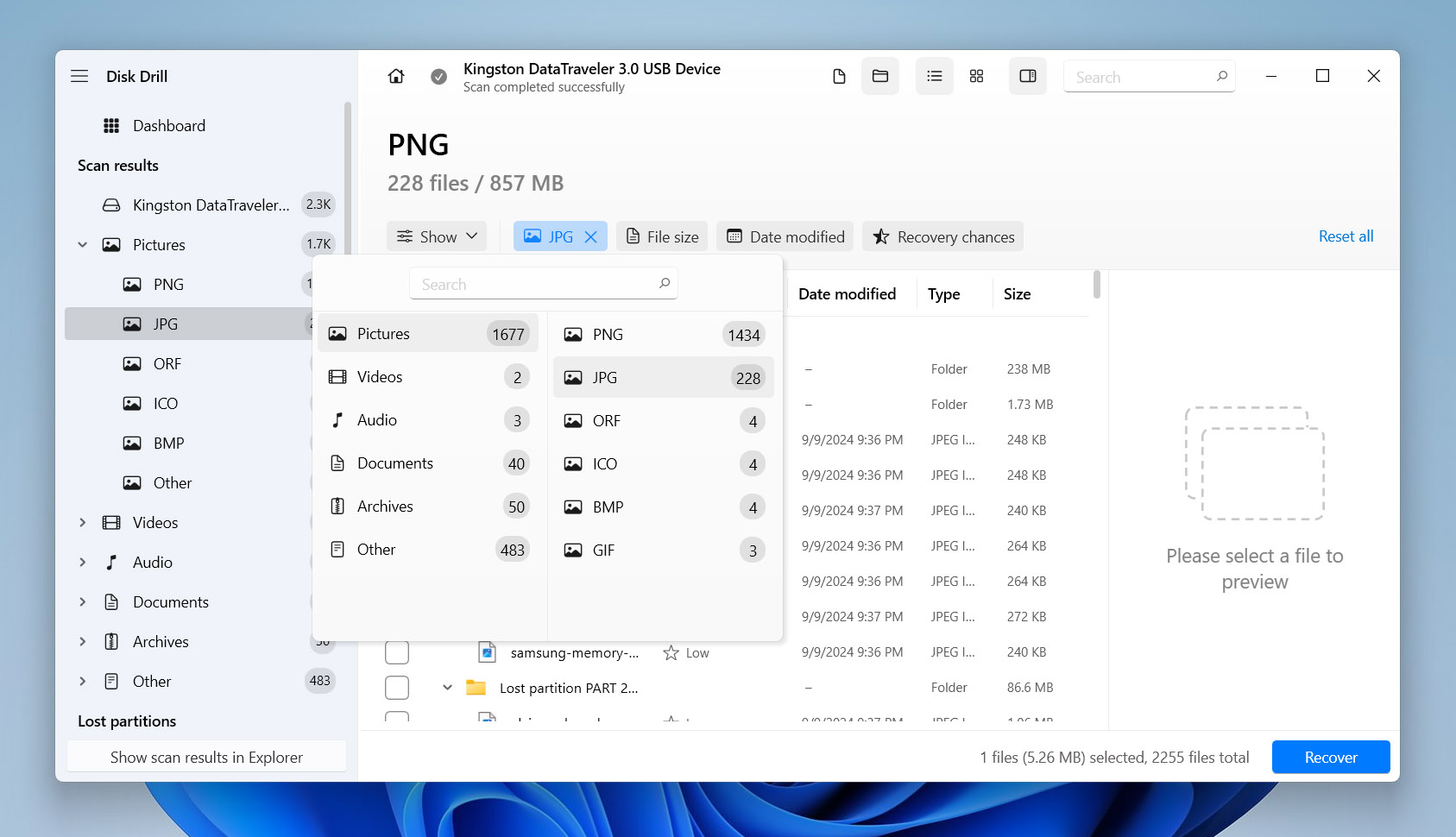
- Select the photos you wish to recover. Disk Drill provides indicators of each file’s recovery chances, which helps you prioritize the files with the best prospects for successful recovery.
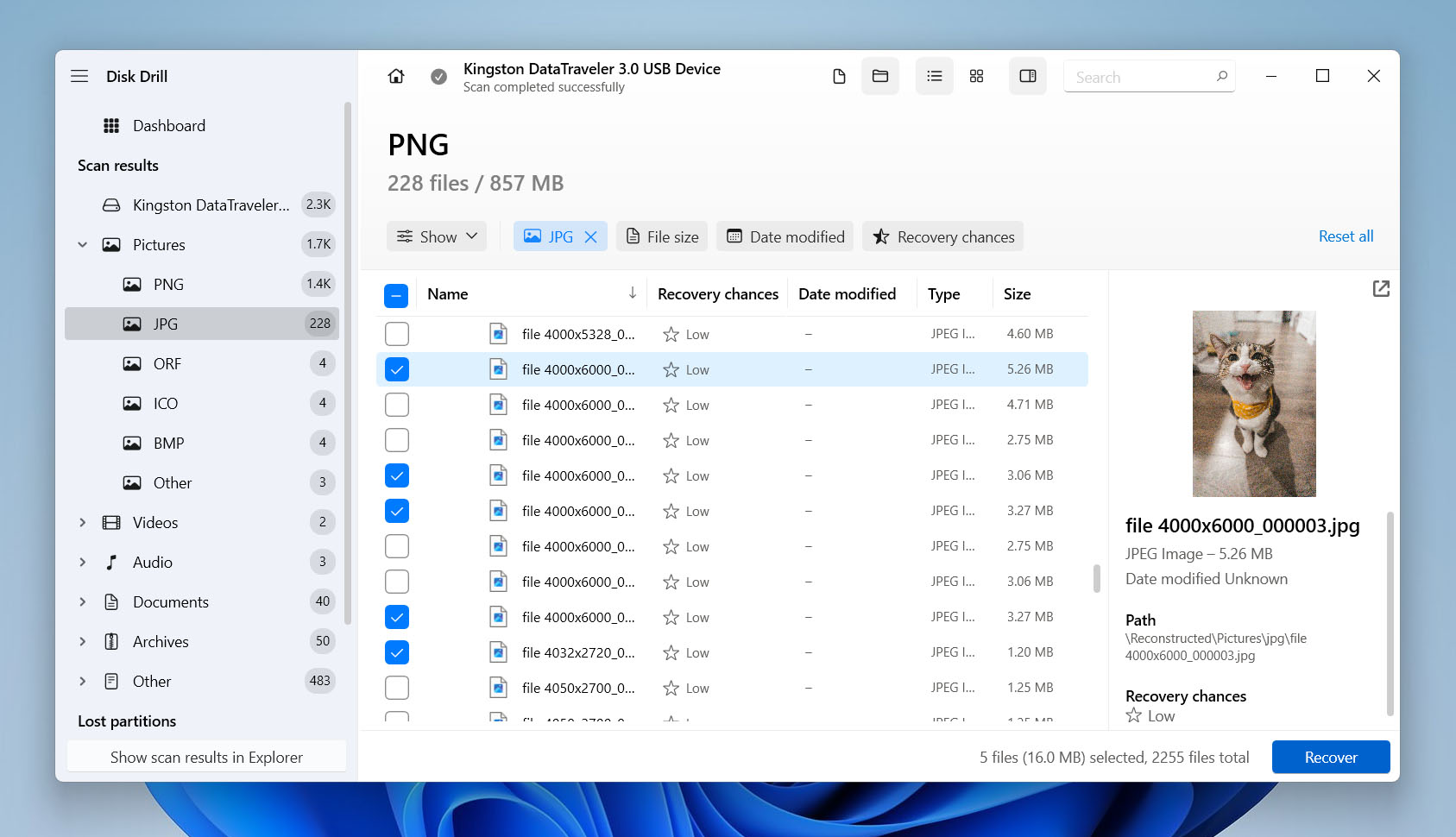
- Save the recovered photos in a safe location on your computer or an external drive. Do not immediately save the files back onto the same SD card to avoid data overwriting.
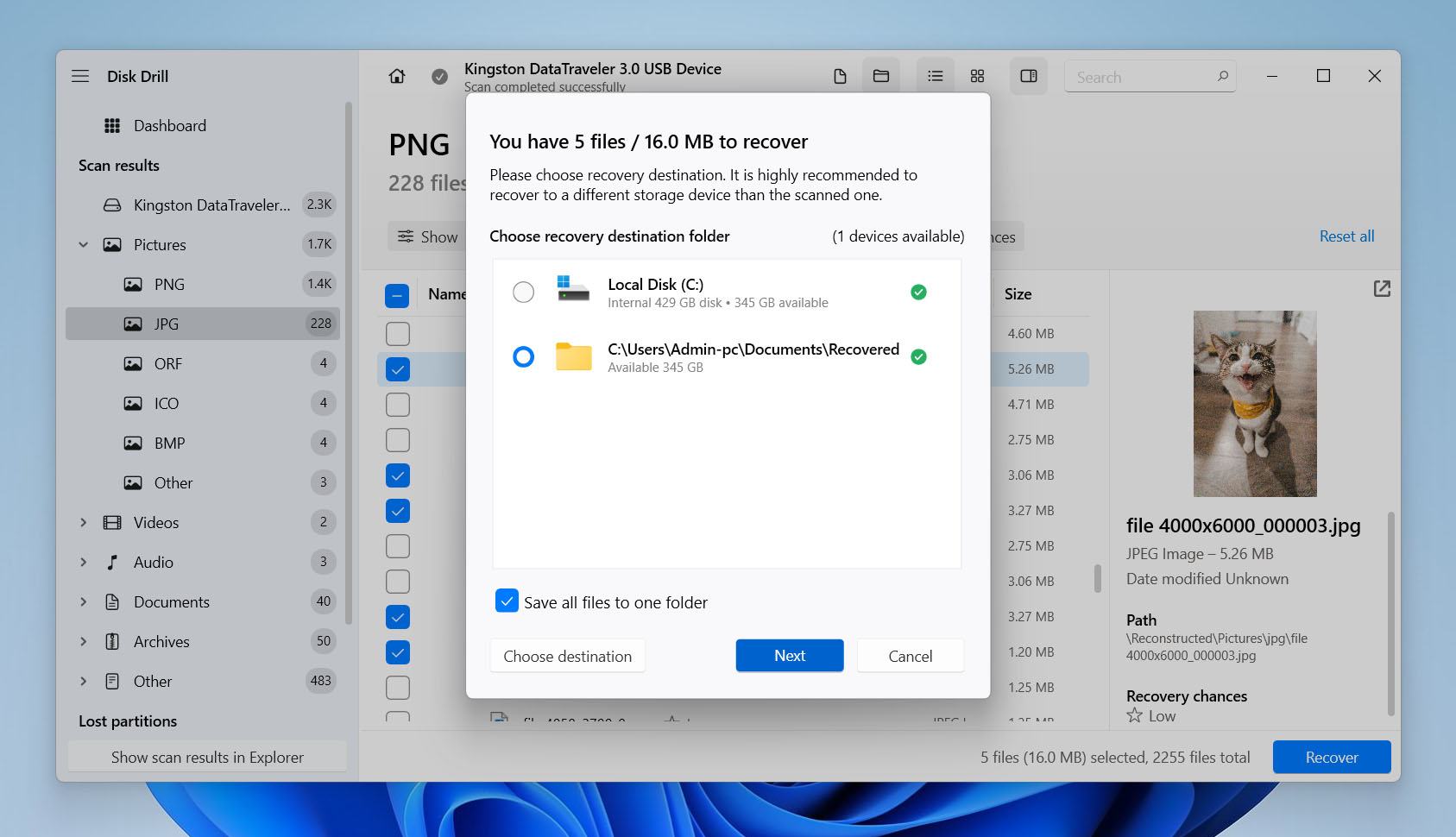
❗️ Note: The trial version of Disk Drill allows you to recover up to 500 MB of photos from an SD card for free. To restore files exceeding this limit, you must purchase the Pro version. This upgrade provides unlimited recovery capacity and access to premium support.
Important! Some cameras utilize the TRIM command, which helps manage space on memory devices and clears blocks of data that are no longer in use. If your camera supports and has activated TRIM, recovery of deleted files becomes impossible. This is because TRIM erases the files and leaves no trace for recovery tools like Disk Drill or any other software to find.
Alternative Methods for SD Card Photo Recovery
As discussed earlier, software recovery remains the primary method to recover photos from an SD card. However, we can offer several alternative methods that might still prove effective under the right conditions. It’s important that the success rate of these methods largely depends on the actions taken before the deletion occurred.
Method 1: Recover Photos from Manual Backups on Other Devices
You may create backups of your SD card content if you regularly sync or transfer your photos to other devices, such as computers, laptops, or external hard drives. This method allows you to recover deleted images from your SD card without recovery software. Instead, it depends on previous manual backups that are away from the original device.
- Determine where you typically store backups. This could be on a desktop computer, laptop, or external hard drive.
- Connect to the device where the backup resides. Navigate to the folder or location where you store your photo backups. Look for folders labeled with dates or specific events that correspond to the time frame of the photos you lost. This will help you locate the images more quickly.
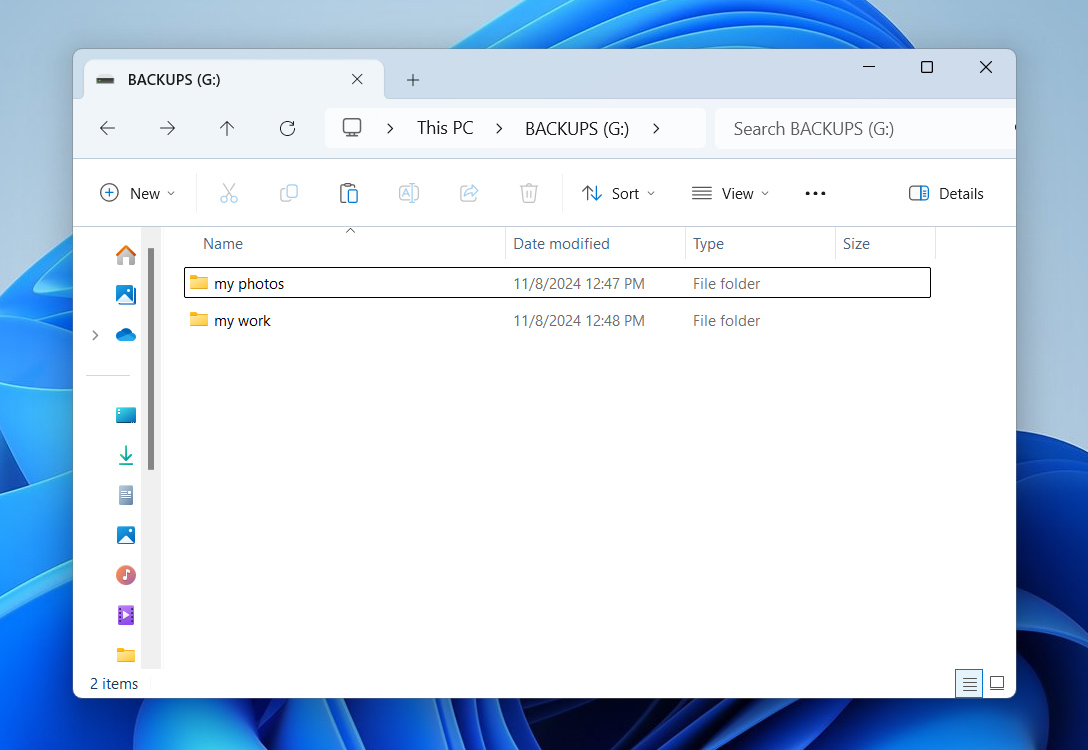
- Once you find the photos, copy them back to your computer or a new storage device. Be sure to use a location different from the original SD card to avoid any potential data overwriting.
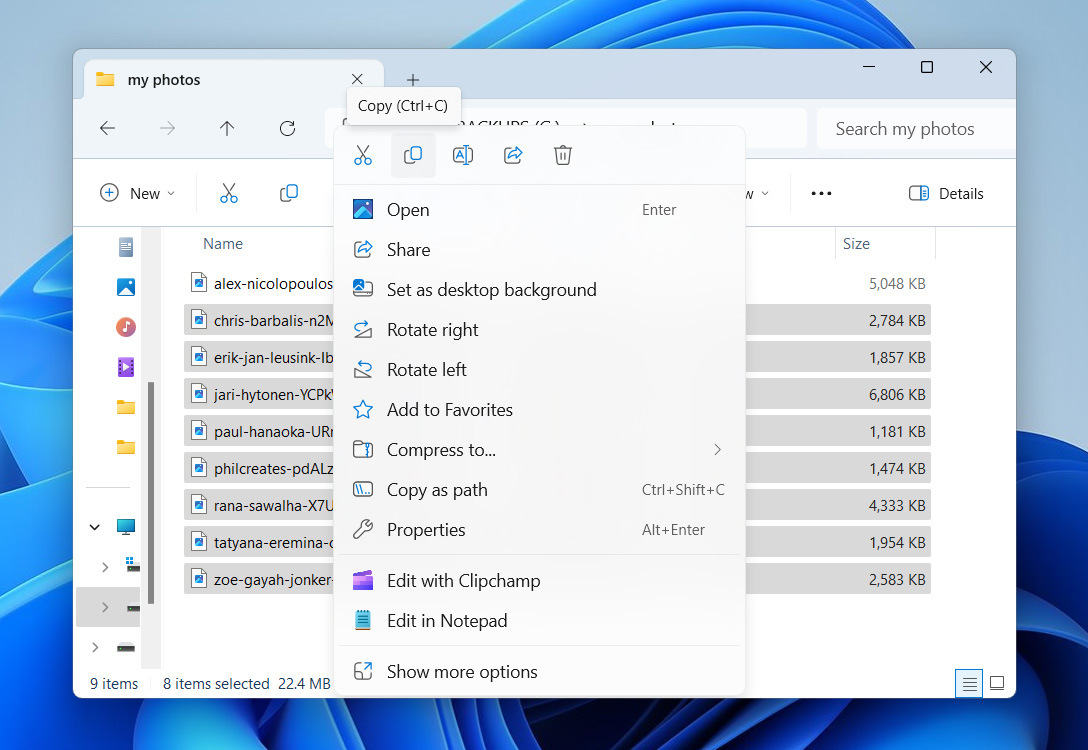
- After restoration, check the photos to confirm they are intact and uncorrupted.
Method 2: Recover SD Card Photos from Cloud Storage Solutions
Cloud storage services like iCloud, Google Drive, and others are important for the preservation and backup of photos, both for professional photographers and everyday users. Many photographers share finished works with clients via Google Drive links, which are an accidental backup source if local files are lost. Similarly, ordinary users often automatically sync their photos with cloud services, which provide a necessary safety net.
- Log into the cloud service, where you typically back up your photos. This could be Google Drive, iCloud, Dropbox, or another provider.
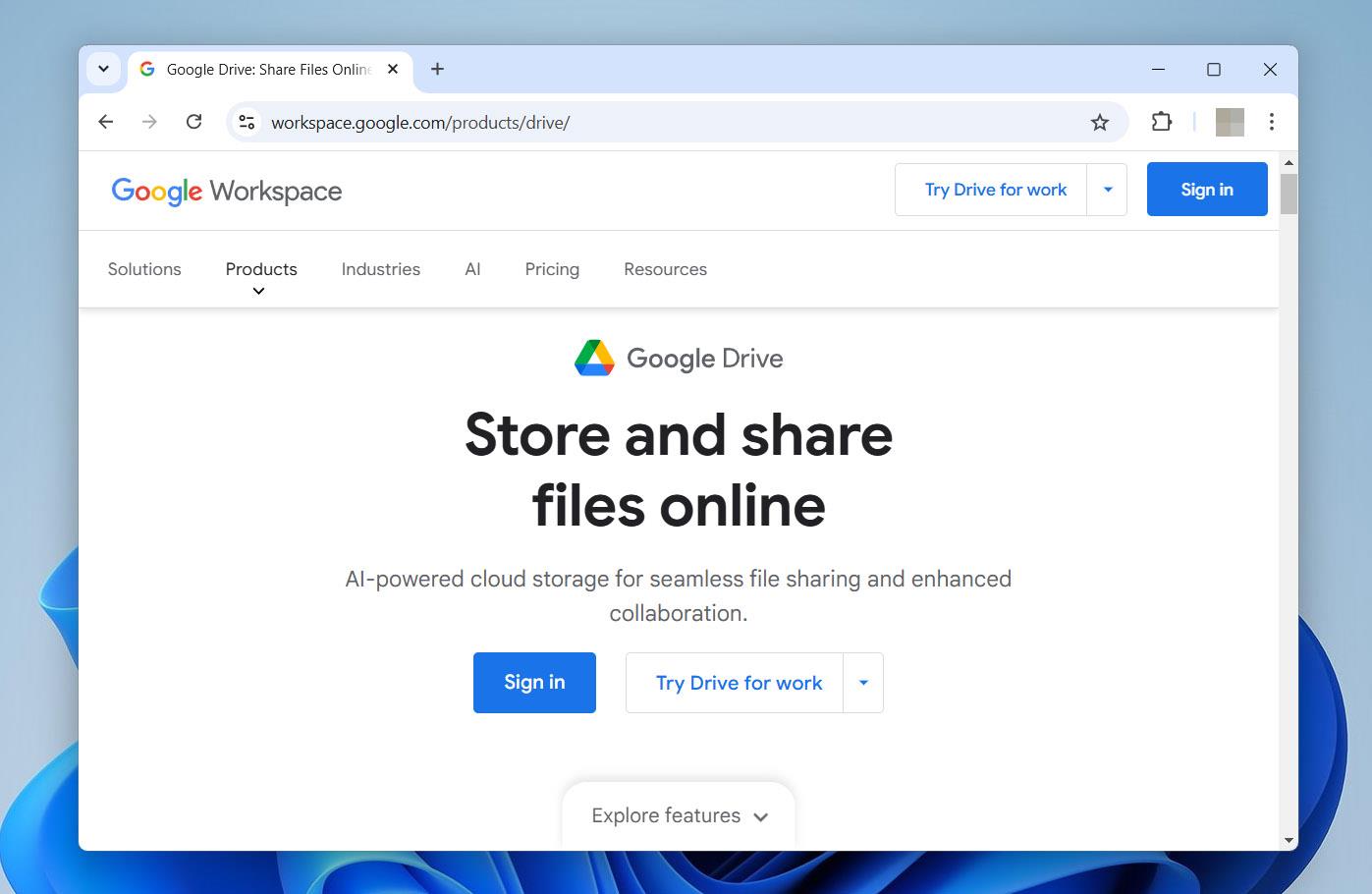
- Once logged in, locate the folder where you store your photos. If you are a photographer who has shared photos with clients, check the specific folders or links you have provided.
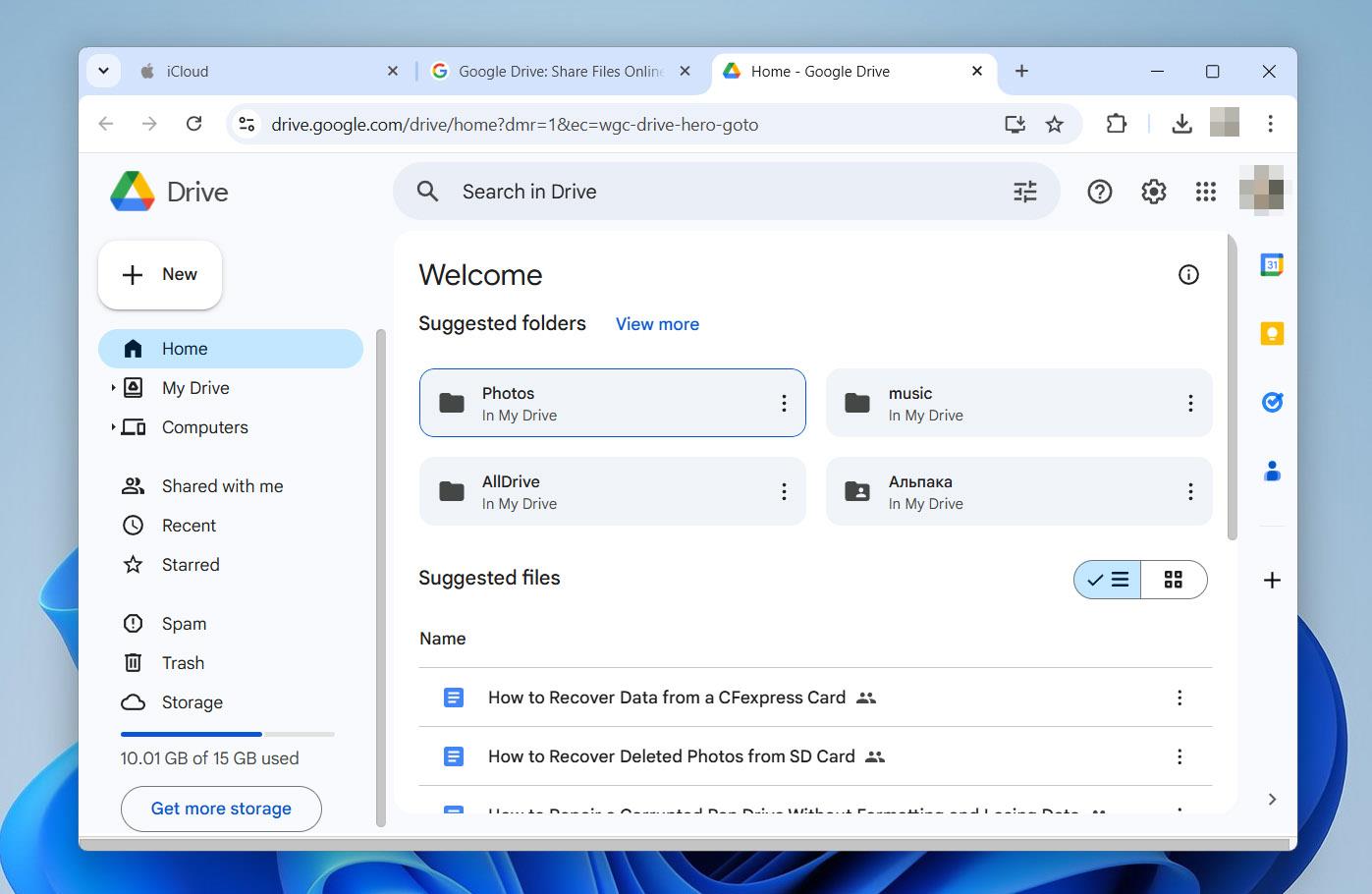
Pro tip: Many cloud services have a ‘Trash’ or ‘Recently Deleted’ folder where deleted items are stored for a limited time. Check these folders for any photos you wish to recover.
- Select the photos you need and restore them to your current folder. Cloud platforms typically offer an easy-to-use restore function that reinstates the photos to their original location.
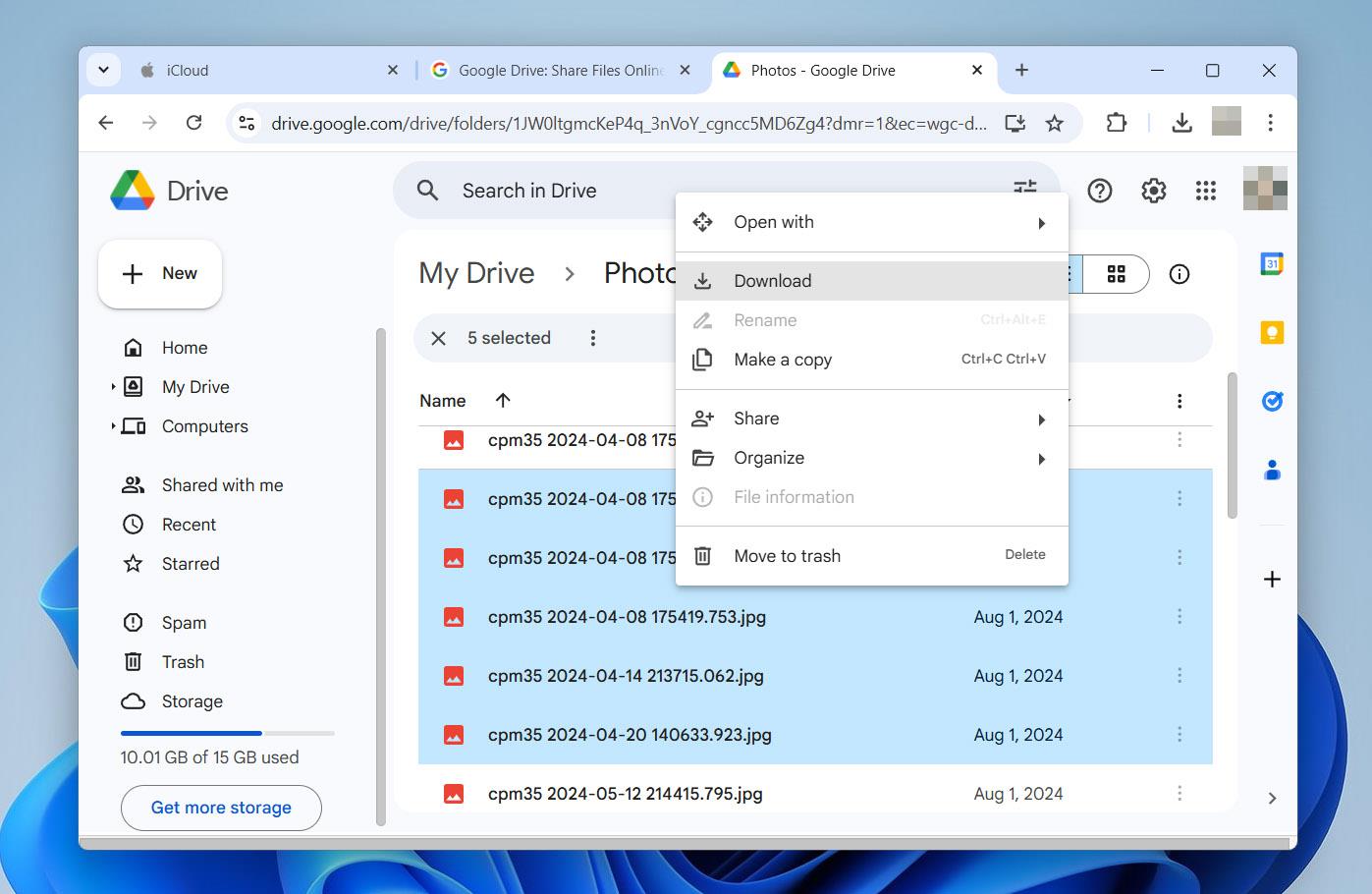
Method 3: Restore Deleted Photos from SD Cards on Android Phones
If you permanently delete a photo on your Android device and cannot remove the SD card to connect it to a computer, you still have the option to recover the photo directly from the phone with data recovery apps. DiskDigger is one of the most well-known tools for this purpose and allows you to restore photos without additional devices.
- Install DiskDigger from the Google Play Store onto your Android device. Confirm your device meets the app’s operation requirements.
- Open DiskDigger and grant it the necessary permissions to access your device’s storage. The app needs these permissions to perform scans.
- Initiate the scan on your SD card. DiskDigger will start to sift through the deleted files and display recoverable items.
- As DiskDigger finds photos, you can preview them directly within the app. Check the quality of each photo and select the ones you wish to recover.
- You can choose where to save the recovered photos. DiskDigger allows you to save the recovered files to your device’s internal storage, upload them to an online cloud service, or send them via email.
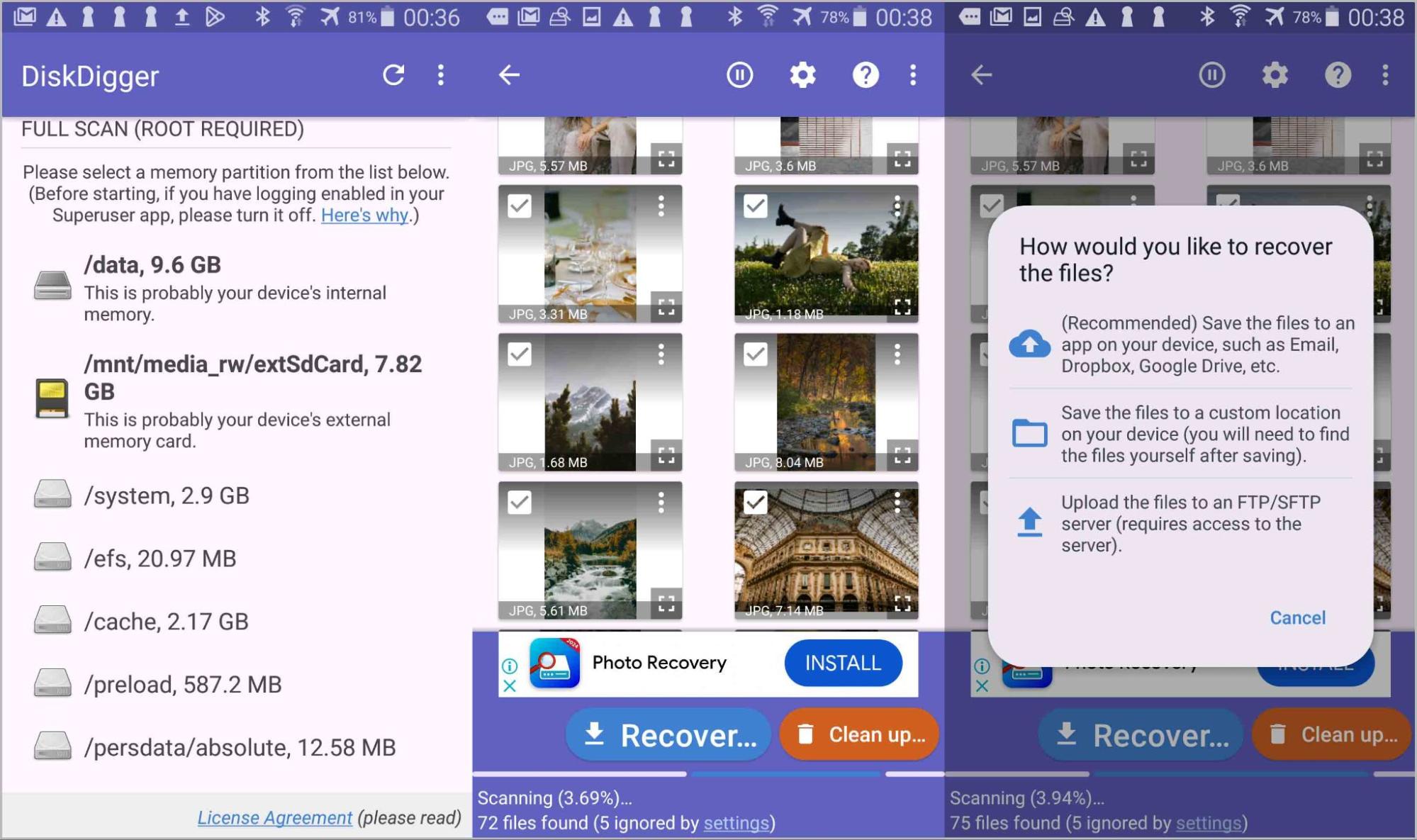
- After recovery, check the photos to verify they have been fully restored and are not damaged.
Final Thoughts
Throughout this guide, we have addressed the issue of photo loss from SD cards that affects numerous users across various devices. While deletion can seem irreversible, recovery options do exist that can mitigate the damage and restore lost files. Disk Drill is a powerful solution for this purpose and offers functions to recover permanently deleted photos from SD cards.
Although Disk Drill and similar software provide complete recovery solutions, alternative methods are available under specific conditions. These methods require prior action—specifically, the existence of backups made before the deletion occurred.
We hope that after you read this article, you will possess the knowledge and tools necessary to successfully restore your photos from an SD card.
FAQ
How to recover deleted photos from a camera’s SD card?
You can recover deleted photos from a camera SD card through various methods. One method uses data recovery software like Disk Drill, which supports a wide range of photo formats, including camera RAW files. Alternatively, you can recover photos from manual backups if you have previously saved your photos elsewhere, such as a computer or an external hard drive. Cloud backups provide another option if you have synced your photos with services like Google Drive or iCloud prior to deletion.
Are there any free tools available to recover photos from an SD card?
Several free tools can help you recover photos from an SD card.
- PhotoRec is a powerful open-source software that can recover various file formats from storage devices, including SD cards.
- Recuva offers a user-friendly interface that supports recovery from cameras, memory cards, and external hard drives.
Can professional data recovery services help if software solutions fail?
Professional data recovery services can be a viable option if software solutions fail to retrieve your lost photos. These services use advanced recovery techniques and equipment to salvage data from physically damaged or highly corrupted SD cards. They often operate in cleanroom environments to prevent further damage during recovery. Most reputable services offer a “no data, no fee” policy, which means you only pay if they successfully recover your photos.
