
While memory cards from SmartBuy are known for their reliability, they are not completely immune to data loss like any other device. However, if you have lost data from your SmartBuy memory card, don’t worry, we are here to help!
In this article, we will guide you through the detailed SmartBuy SD card recovery process. So let’s not waste any more time and get started.
Understanding Data Loss on SmartBuy Memory Cards
First of all, yes, it is possible to recover data from a SmartBuy memory card, but there are some restrictions. Two main factors determine the likelihood of successful data recovery from any memory card.
The first thing to consider is whether you have backed up your data. Since you are reading this, we will assume that you have not. The second factor is the manner in which the information was lost or deleted.
Consider this scenario: You bought a 32GB SDHC memory card from Smartbuy and started using it in a video intercom to record any movement in front of the camera. After some time, you deleted some old recordings for some reason. The next day, your neighbor asks if you have seen any suspicious people around their apartment. You realize that you had a recording of a group of people heading towards your neighbor’s apartment a few days ago, but you had already deleted it. What should you do in such a situation? Fortunately, data recovery software can come to the rescue.
In this section, we will explore different types of data loss or corruption that may affect the likelihood of successfully recovering lost or corrupted data from a SmartBuy memory card. So, let’s get started!
- 🗑️ Accidental Deletion: Accidental deletion happens when a user unintentionally deletes important files from a SmartBuy SD card, resulting in data loss. In some cases, the data may have been intentionally deleted before the user realizes it was a mistake. For instance, while using a SmartBuy card in a digital camera, a user may come across a photo that appears to be a duplicate and decide to delete it. Later, they may realize that the deleted photo was the best shot of the session. Does this sound familiar? Don’t worry. If the deleted data has not been overwritten, data recovery is usually possible with the right data recovery tool. We can also guide you on how to choose one.
- 🔁 Formatting: Formatting a SmartBuy memory card erases all data stored on it and prepares the card for use with a specific file system. Sometimes, cameras or other devices may prompt you to format a memory card if it was incorrectly formatted or experiencing issues. If you select yes, all data is wiped out. However, there’s good news: if you used a quick format (which is the default format for most devices that use memory cards), you can still recover your formatted data, even if you formatted your SD card to a different file system than the original one. Keep in mind that formatted data is recoverable only if it has not been overwritten by new data.
- 🔥 Physical Damage: Physical damage to your SmartBuy SD card, such as scratches, cracks, exposure to extreme heat or water, or bending, can render the card unrecognizable or inoperable, making data recovery difficult or impossible. In such cases, it’s best to seek the assistance of a specialized data recovery service that can assess the extent of the damage and try to retrieve your valuable data. Avoid trying to fix the card on your own, as this may lead to further damage and permanent loss of your data.
- 🪲 Logical Corruption: Logical corruption happens when the file system of a SmartBuy memory card becomes damaged or corrupt, leading to data loss. You may notice various errors that indicate logical damage, such as being asked to format the card before you can use it again, or a warning that the card has become RAW. The good news is that data affected by this type of corruption is often recoverable, depending on the extent of the damage. Ideally, your card should still be recognized as a device by your PC or laptop.
- 👾 Virus/Malware Attack: Virus or malware attacks can cause data loss, file corruption, and other problems. They can range from relatively harmless, which simply change the attributes of files on the SmartBuy memory card making them “invisible”, to more severe ones, where the virus encrypts the data on your device making it unreadable.
So, now that we have covered the causes of data loss, let’s move on to SmartBuy data recovery.
Note: It’s important to remember that the greatest danger to your lost data is the possibility of it being overwritten. Regardless of how you lost your data, it’s crucial to stop using your SmartBuy memory card as soon as possible to prevent any further overwriting of data.
How to Recover Data from a SmartBuy SD Card
As mentioned earlier in the article, the most effective and sometimes the only way to recover data from a memory card is by using data recovery software.
Although there are many memory card data recovery software tools available on the market, not all of them are equally effective. We continually test different tools for inclusion in our articles and our annual rankings. Today, we have selected two feature-packed yet easy-to-use programs that can help you recover data from your SmartBuy memory card.
Option A: Disk Drill
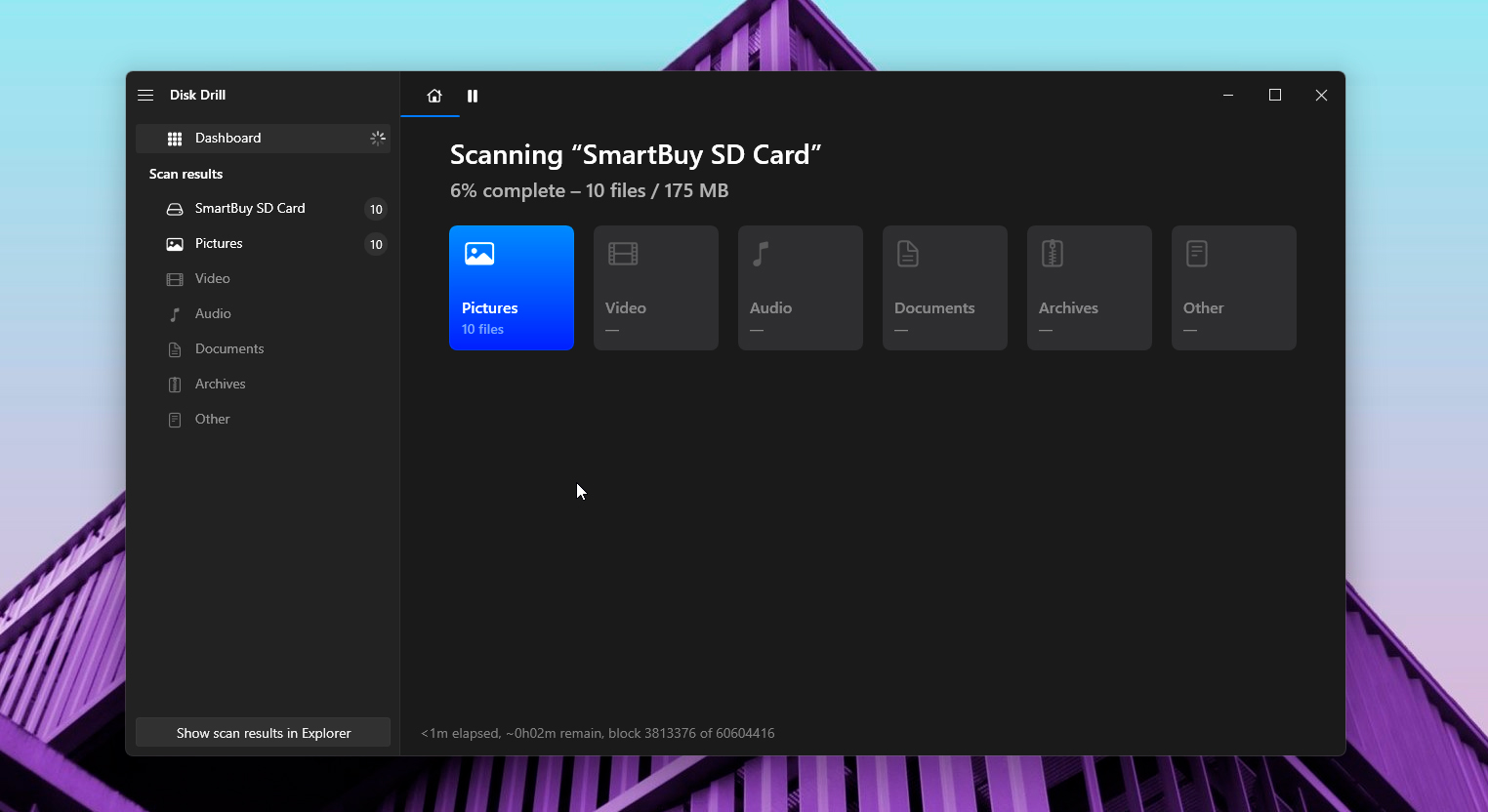
Disk Drill is a highly recommended SD card data recovery software. It is a user-friendly tool that provides excellent features and benefits to make the data recovery process simple and efficient. The following are the key benefits and features of Disk Drill that make it the best choice for SmartBuy memory card recovery:
- Easy-to-use interface: The user interface of Disk Drill is intuitive and straightforward, making it easy for even novice users to recover data from memory cards.
- Support for multiple file formats: Disk Drill supports a wide range of file formats, including those most commonly found on SmartBuy memory cards, such as photos, videos, and audio files, including RAW formats like NR2, NEF, RAF, and others.
- Deep Signature Scanning: Disk Drill automatically performs a deep signature scan of the memory card to recover files even from the most severely damaged cards, ensuring maximum data recovery. This includes, but is not limited to, SmartBuy memory cards with FAT32 and NTFS file systems.
- Free trial: Disk Drill for Windows lets you restore up to 500 MB of data for free.
For demonstration purposes, we will show you how to restore RAF photos (Fujifilm RAW images) from a SmartBuy memory card.
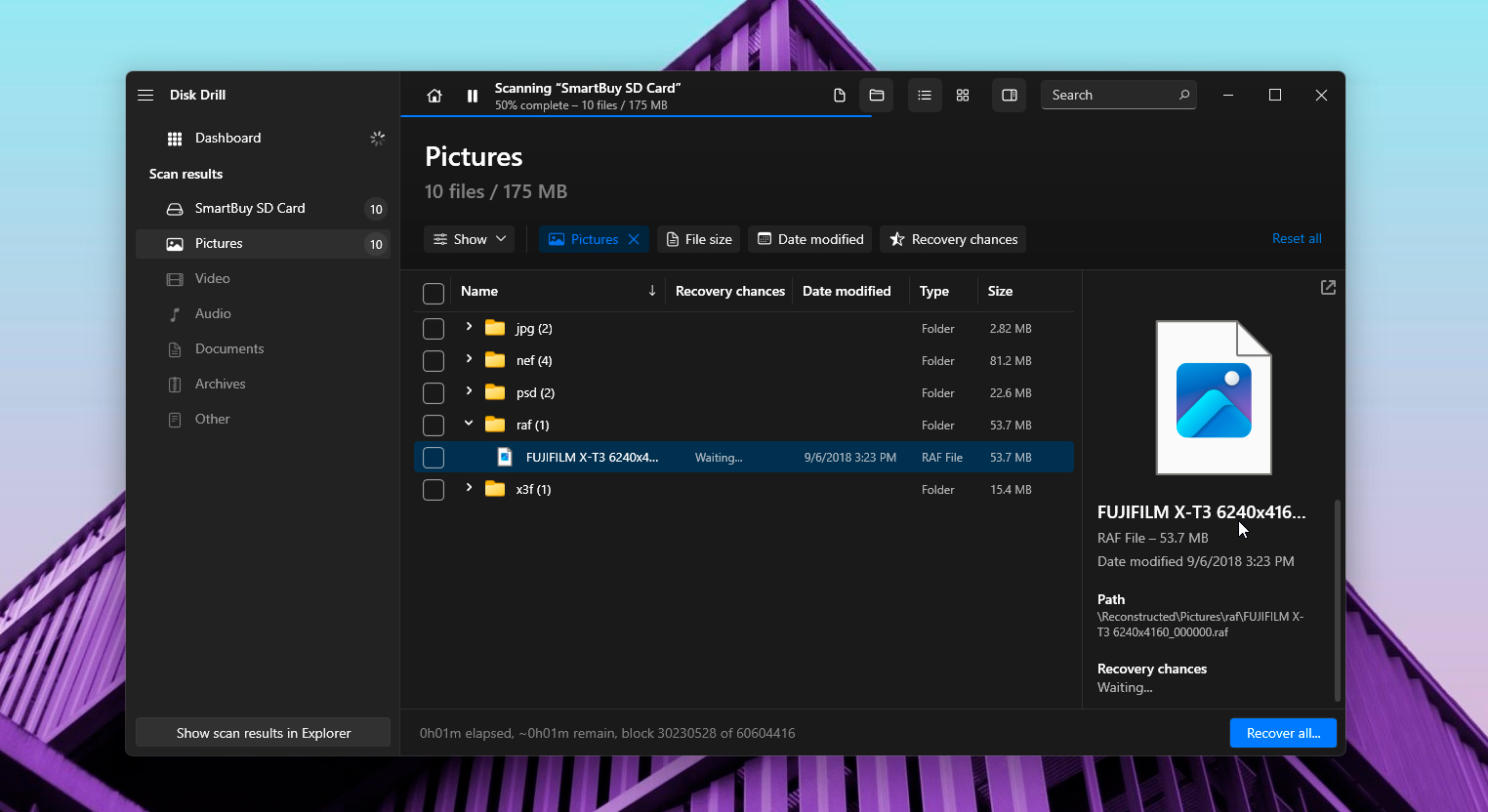
Here’s how you can recover data from a SmartBuy memory card using Disk Drill:
- Download and install Disk Drill on your PC or laptop. Connect the SmartBuy memory card to the computer or laptop using a card reader. Most modern PC cases, as well as laptops, have built-in card readers.
- Launch Disk Drill and select the SmartBuy memory card from the disk list as the target drive for RAF photo recovery. Alternatively, you can select a specific partition on your memory card.
- Click on the “Search for lost data” button to start the SD card scanning process. The program displays the scanning process in real-time, so from the very first second, you will be able to see the files it finds during the scanning process.
- Wait for the scanning process to complete. Disk Drill will display a list of all recoverable files.
- Navigate to the left side of the window and expand the “Images” category. After this, click on the “RAF” tab. Preview the recoverable RAF photos from your SmartBuy memory card to verify their integrity and ensure they are recoverable.
- Select the RAF photos you want to recover from your memory card and click on the “Recover” button. Alternatively, you can restore all found files. But if their total size exceeds 500 MB, you will have to update Disk Drill to the PRO version.
- Specify a safe location on your computer to save the recovered photos. Wait for the recovery process to complete.
- Eject the memory card and check the recovered data to ensure it is complete and without any errors.
Note: It is important to save the recovered data to a different location than the SmartBuy memory card to avoid overwriting the original data. You can restore your files to any partition on your PC’s hard drive or use an external storage device.
Option B: R-Studio
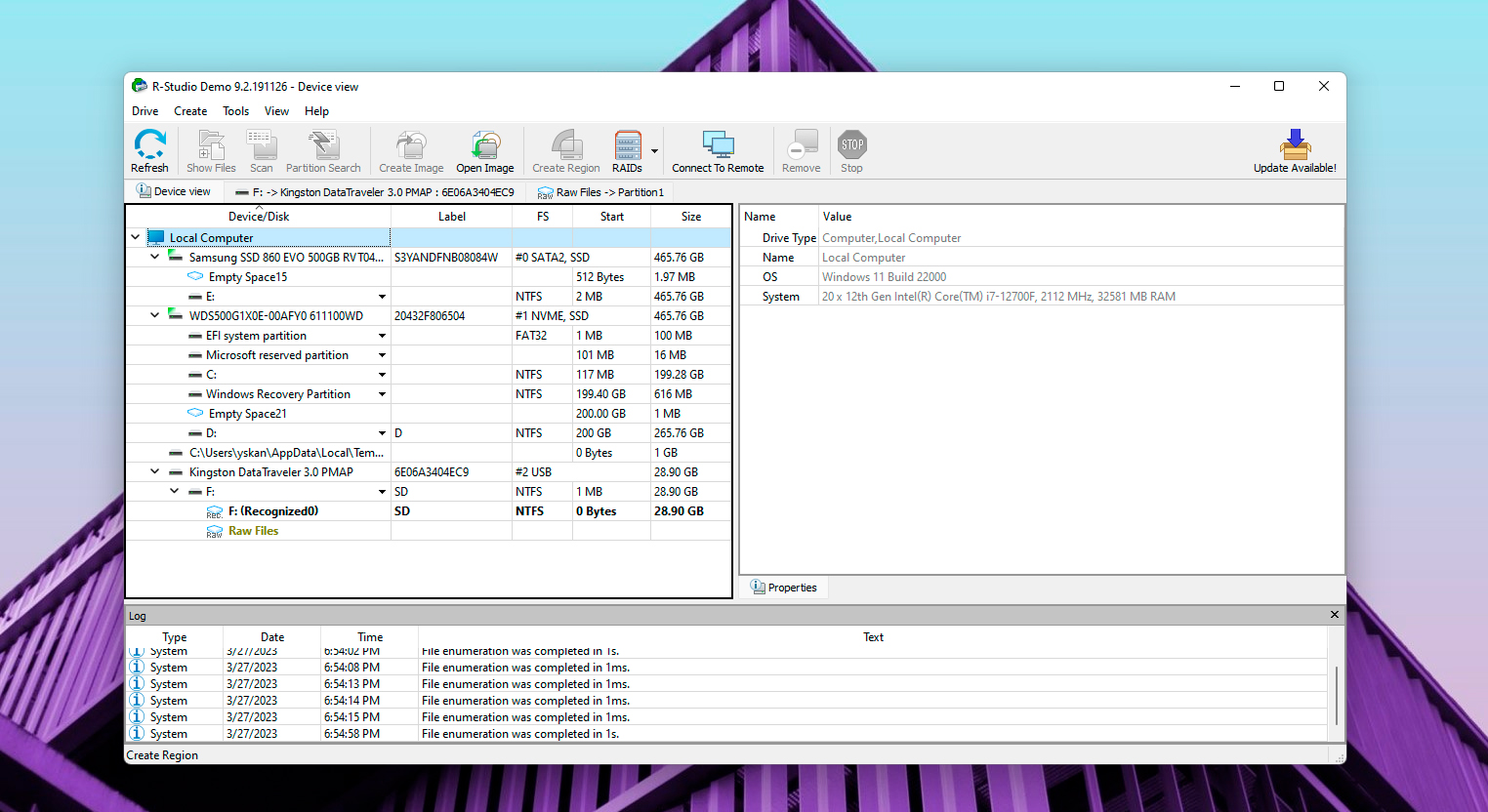
R-Studio is a powerful data recovery software that can be used to recover data from SmartBuy SD cards. It is known for its advanced data recovery algorithms and versatile features that make data recovery simple and efficient. It is not as simple as Disk Drill, but it has its advantages. Sadly, R-Studio’s demo version cannot recover data larger than 256 KB for free.
If you’re looking for advanced data recovery software for your SmartBuy memory card, R-Studio has several benefits and features that make it stand out:
- Support for multiple file systems: R-Studio supports a wide range of file systems, including NTFS, FAT32, exFAT, and more, which makes it an ideal choice for recovering data from memory cards that use these file systems.
- Advanced scanning algorithms: R-Studio uses advanced scanning algorithms to recover even the most severely damaged files, ensuring maximum data recovery.
- Linux support: Besides macOS and Windows, R-Studio is also available on Linux, which is rare among memory card data recovery software.
For demonstration purposes, similar to what we did with Disk Drill, we will show you how to restore X3F photos (Sigma camera RAW picture files) from a SmartBuy SD card.
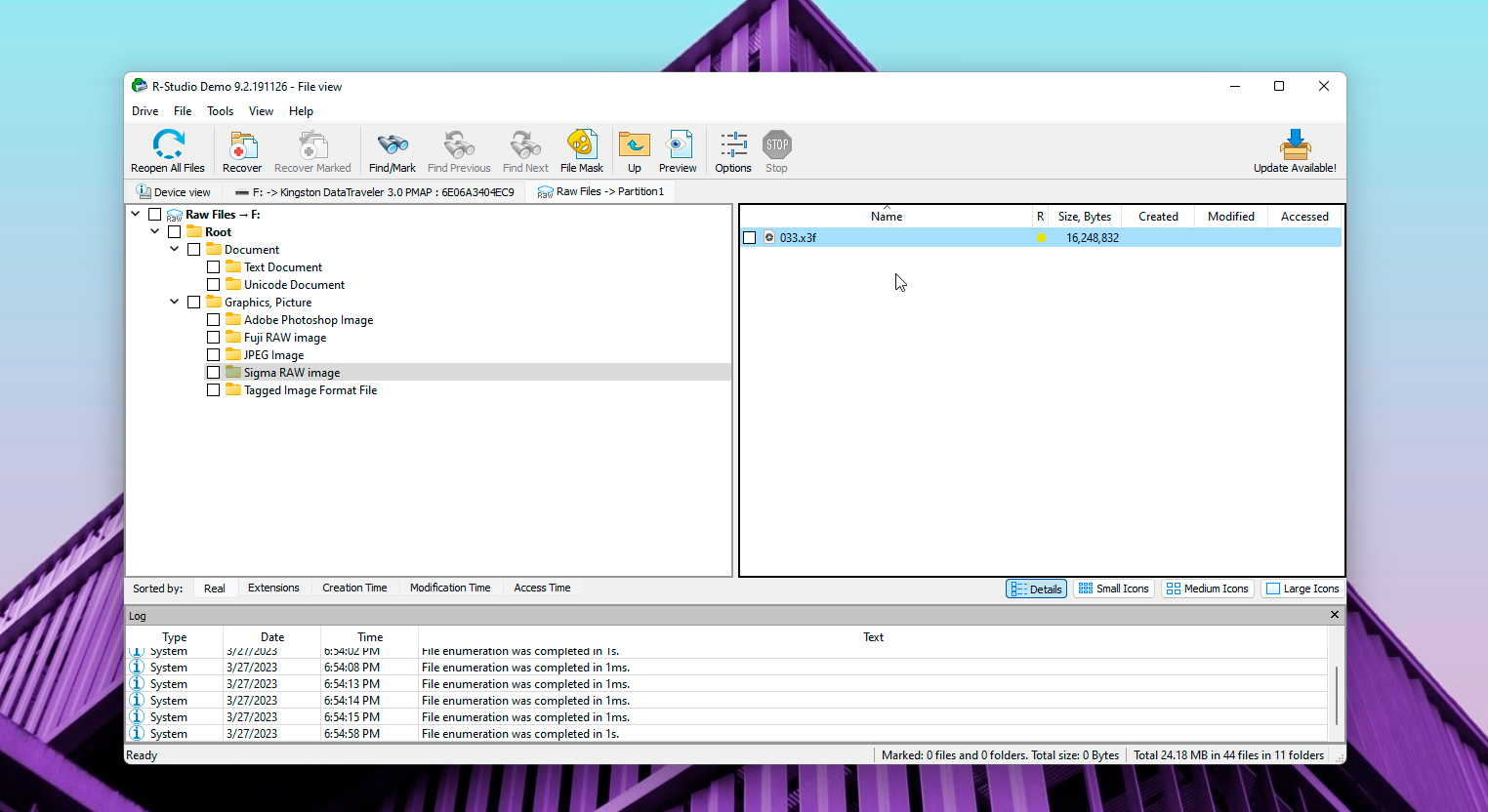
Here’s how to use R-Studio to retrieve data from a SmartBuy SD card:
- Download and install R-Studio on your computer or laptop.
- Use a card reader to connect the SmartBuy SD card to your PC.
- Launch R-Studio, examine the UI, and select the SmartBuy memory card as the target drive for X3F image recovery.
- Click on the “Scan” button to initiate the scanning process.
- Set the scanning settings. You can configure the scan area, file system, and destination folder where you want to save the scanning session and choose a scan view. Click “Scan” again to start the process.
- Wait for the scanning process to complete. R-Studio will display a list of X3F files that you can recover from your SmartBuy SD card.
- Select the files you want to recover and click on the “Recover” button.
- Specify a location on your computer to save the recovered X3F photos.
- Wait for the recovery process to complete. This may take some time depending on the size and condition of your SmartBuy SD card.
- Verify that the recovered data is accurate and complete. Preview the recovered files to ensure their integrity and that they are recoverable.
- Eject the SmartBuy memory card safely before removing it from the card reader.
Note: As mentioned before, to prevent overwriting the original data, it is advisable to save the recovered files to a different drive or an external storage device.
Verdict
Both programs proved successful in recovering data from our SmartBuy memory card. If you prefer a straightforward interface and a more generous free trial version, we recommend Disk Drill. However, if you require a software tool with more advanced recovery features and functionality, R-Studio is an ideal choice.