
Did you accidentally delete data from your CFexpress card while it was still in your camera or connected to your computer? Or maybe you formatted it, then realized you actually needed the files that were on it? Perhaps your CFexpress card is acting strangely—refusing to show up when connected, asking to be formatted, or even showing up as RAW?
Whatever the problem, as long as it’s not physical damage, there’s a good chance you can recover your data or regain access to it using DIY methods. We’ve helped many users do exactly that, and we hope you’ll be next. Keep reading!
CFexpress Card Recovery: Is It Possible?
Yes, in most cases, you can recover data from a CFexpress memory card that has been deleted, formatted, or corrupted, as long as the data has not been overwritten or the card is not physically damaged. However, if the card is physically damaged, or the data has been overwritten or corrupted, the recovery process becomes much more challenging or even impossible.
Important: It’s crucial to stop using the CFexpress memory card as soon as you notice data loss, as continued use may overwrite the lost data, making it impossible to recover. We’re not saying that any newly saved file or freshly taken photo will make it impossible to recover all of your data. Not at all! A new file simply occupies the space of the old one, overwriting it partially or fully. In the first case, the file may be recoverable but come back corrupted (since part of it is missing). In the second case, it may not be recoverable at all.
There are some simple markers that can help you determine if the data on your CFexpress memory card is recoverable:
- Your data should not be overwritten. When you delete or format data on your memory card, it becomes “invisible,” but it’s still present on the device until your device’s operating system needs that space for new files and photos. But don’t worry, as we said before, it doesn’t mean that taking one new picture will overwrite all the lost data. To explain it briefly without going into the details of how the file system works, one new photo may overwrite one or more old ones, the size of which corresponds to the size of the new photo. Overwriting can be caused by more than just continuing to use the memory card. For example, some types of formatting can overwrite the data on your device, truly erasing it during formatting.
- Your CFexpress card should be recognized in Windows Disk Management (If you are using Windows). If File Explorer cannot recognize your card or if it sees your card but cannot read the file system or asks you to format it, it means that your card is likely logically damaged (corrupted). However, as long as your card appears in Disk Management with correct size, it can be read and scanned by specialized memory card recovery software. If your card does not show up in Device Manager, it is a clear symptom of physical damage. How do you check this? It’s very simple: right-click the Start button (Windows logo) at the bottom-left corner of your screen. Then, from the context menu that appears, select Disk Management.
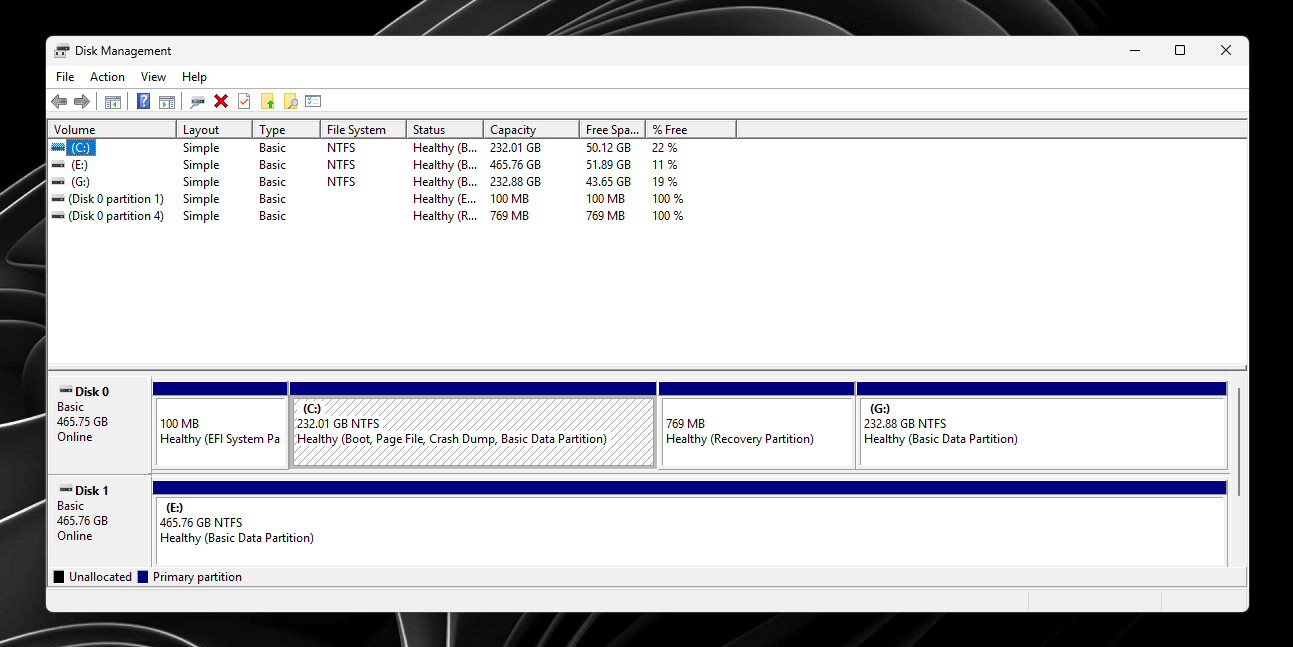
- Your CFexpress card must not be physically damaged. If there are any obvious signs of damage or physical impact, you will likely need to contact a specialized data recovery service.
- Your data should have intact integrity. In addition to overwriting, where new files take up space previously occupied by old files, a corrupted file can result from a failed or interrupted file transfer, improper removal of the memory card, and so on. In such cases, as we mentioned earlier, even if your file is recovered, it will most likely be corrupted. However, if it’s a video file, there’s a good chance it can be repaired using specialized tools.
- You must have reliable data recovery software. While some tools such as chkdsk can help you fix file system errors on your CFexpress memory card, the only thing that can help you recover deleted or formatted data from an external device such as a memory card is data recovery software. Choosing the right software is critical for successful data recovery.
Did you know? It’s important to note that if you cannot see files on your memory card, it may not always be due to deletion. Some viruses capable of infecting memory cards can simply change the attributes of files and photos on your card, making them “invisible.” If you suspect a virus, you can learn more about this here.
How to Perform a CFexpress Memory Card Recovery
So, as we mentioned earlier, in order to recover photos and other files from a CFexpress card, we need reliable software. But how do we choose from the variety of data recovery products on the market? Let’s try to answer this question.
Here are the features and functionalities that we believe CFexpress card data recovery software should have:
- The ability to read popular file systems used by memory cards. As for CFexpress cards, they are FAT32, exFAT, and sometimes NTFS.
- The ability to retrieve and recover large files. Since CFexpress is mainly used in high-end cameras, it is fair to require the software to be able to recover large-size photos and videos.
- Support for a wide range of file types. This is an important point, because if your card’s file system is damaged and data cannot be recovered based on its file tables (let’s not dive into details), data recovery software will try to recover it based on its signatures (file types). So, in addition to standard file formats such as JPG, you may need the tool to support the file type associated with the device in which you are using your CFexpress card. For example, if you have a Sony digital camera, you might want your images to be in ARW format, or in CR2/CR3/CRW formats if you have a Canon camera. Therefore, you should aim for software that supports a wide range of file types, including RAW photos and various video formats.
- The ability to read memory cards with a corrupted file system. It’s pretty self-explanatory. Even if your card works now without problems, it does not mean that you will not encounter a similar situation in the future. For some users, the ability to read cards with a corrupted file system, or those whose file system has become RAW, is a vital necessity; for others, it will be a pleasant bonus.
- The ability to preview files before they are recovered. This helps you not only to make sure that you recover the files you want but also to make sure that they are recoverable. Usually, if a file can be previewed, it can be recovered.
- Generous DEMO version. In our opinion, if it’s not completely free, the software should at least provide a generous trial period so that you can at the very least test the recoverability of your files and at the very most recover some of your data for free.
Today we will look at two solutions that meet the criteria above, for the most part.
Option A: Disk Drill
Disk Drill is considered one of the most successful data recovery software solutions on the market. Besides meeting all the criteria described above, our team also loves Disk Drill for its intuitive UI, ease of use, and its ability to work seamlessly on both Windows and macOS. Moreover, Disk Drill for Windows offers a free data recovery of up to 500 MB. In today’s example, we will use Disk Drill to demonstrate how to restore CR2 photos from a formatted CFexpress card.
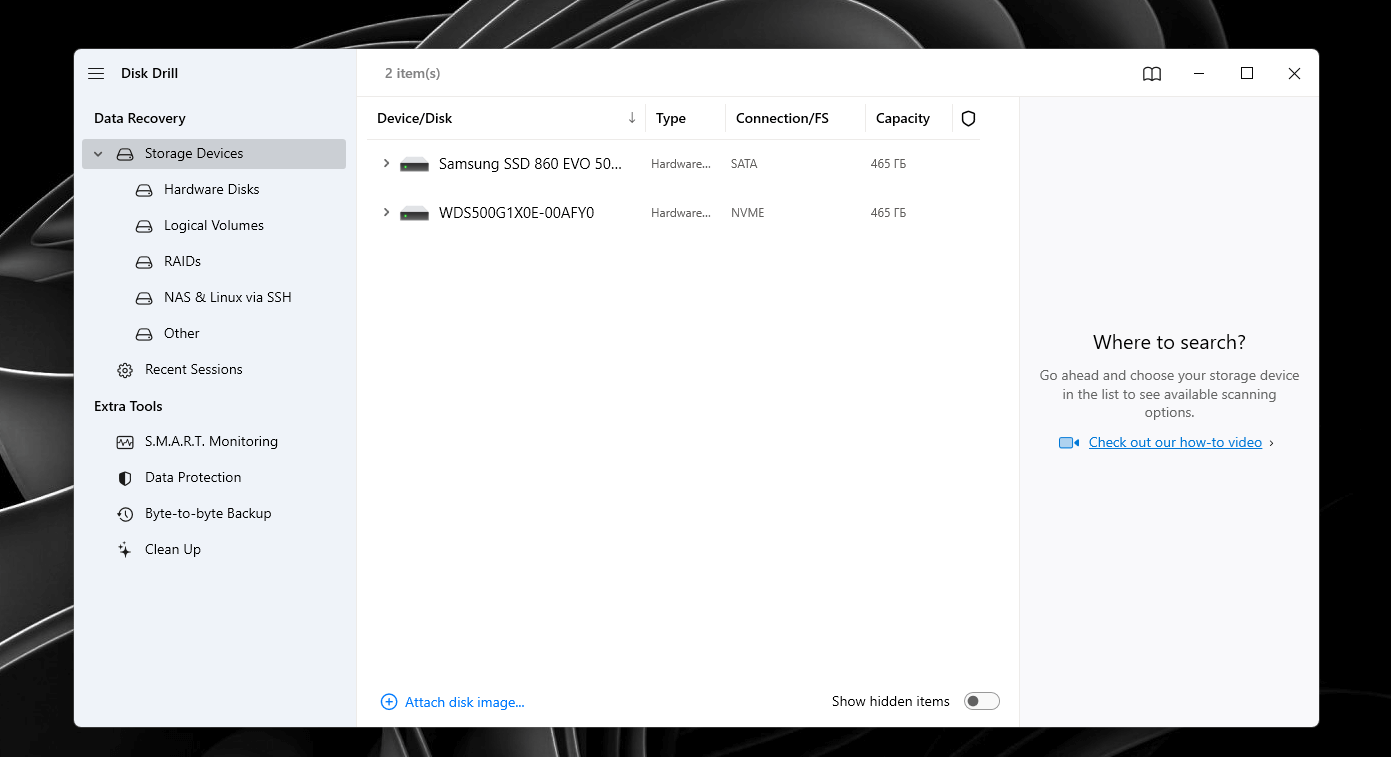
Here is a step-by-step guide on how to recover photos from a CFexpress card using Disk Drill:
- First, you’ll need to download and install Disk Drill on your computer. You can download the most up-to-date version (v5 at the moment) for free from their website.
- Next, insert your CFexpress memory card into your computer’s card reader. If you do not have a built-in CFexpress card reader, you will need to buy or borrow one.
- Once you’ve installed Disk Drill, launch the software. The first time you start the software, it will guide you through the pop-up prompts.
- From the Disk Drill main window, select the CFexpress memory card that you want to recover your CR2 photos from.
- After selecting the memory card, click the “Search for lost data” button in the lower right corner of the window. It will initiate the scanning process.
- Disk Drill will now start scanning your memory card for recoverable CR2 photos and other files. This process may take some time, depending on the size of your CFexpress memory card and the number of files stored on it.
- Once the scan is complete, Disk Drill will display a list of all the files that it has found on your memory card. Clicking on the “Pictures” category on the left side of the window displays a list of subcategories by file type. Select the CR2 tab. You can preview each photo by clicking on the eye icon.
- Select the CR2 photos that you want to recover by clicking on the checkbox next to each file. You can select multiple files at once.
- After selecting the files that you want to recover, choose a safe location on your computer to save the recovered files. It is very important not to recover CR2 photos to the same card from which you are trying to restore them. This is necessary to avoid overwriting them. Disk Drill will also warn you about that.
- Finally, click the “Recover” button in the lower right corner of the window to start the recovery process. Disk Drill will now recover the selected photos and save them to the location you specified in the previous step.
That’s it! These are the steps to recover CR2 photos from a CFexpress memory card using Disk Drill. If you want to learn more about the tool, we have a comprehensive Disk Drill review on our website. Moreover, we even went the extra mile and reviewed its safety in a separate article. We also have a separate article on recovering lost CR2 photos if you are interested. If for some reason Disk Drill didn’t work for you, there are plenty of alternatives, and we will cover one of them below.
Option B: PhotoRec
PhotoRec, unlike Disk Drill, does not meet all the criteria from our list above, but it does have one big advantage: it is completely free. Yes, you will not be able to preview the files before recovery, and moreover, unlike in Windows, you will not even be able to use a GUI version of PhotoRec on macOS and Linux. This makes it impossible to call it anything simple or intuitive. However, we do like PhotoRec for its large set of file signatures.
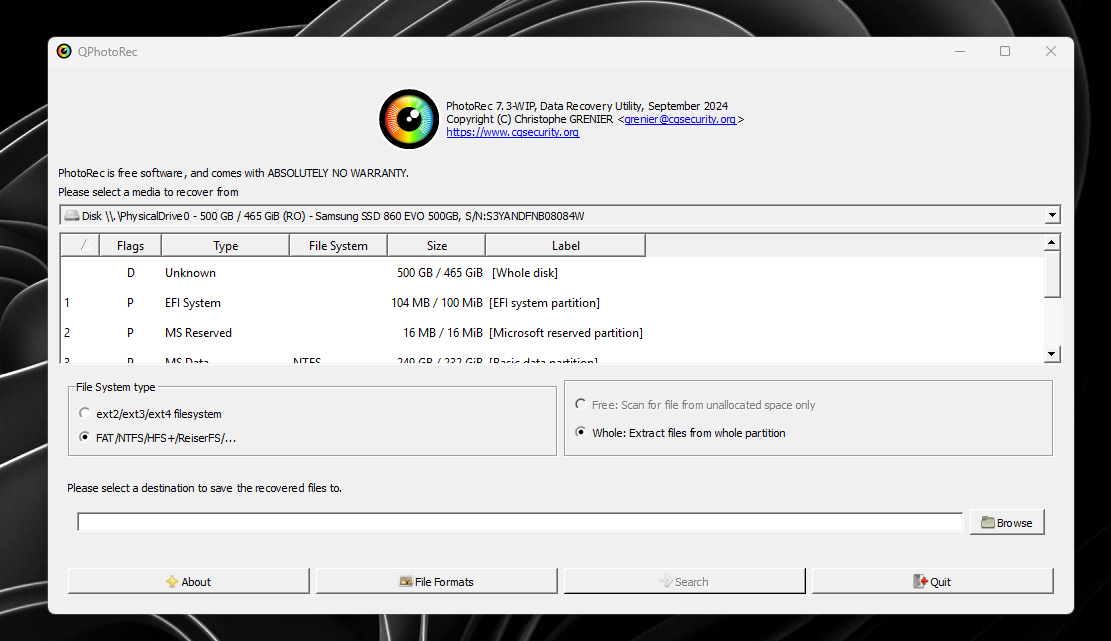
In today’s example, similar to Disk Drill, we will show how to restore an NRW photo from a formatted CFexpress card using PhotoRec.
Here is how you can recover files from a CFexpress card using PhotoRec:
- Download and Install PhotoRec: Download and install PhotoRec on your computer from the official website. The archive with the Windows version will contain a GUI shell for the program called QPhotoRec.
- Insert the CFexpress memory card that contains the NRW photos you want to recover into your computer.
- Run QPhotoRec and select the CFexpress memory card as the device to recover files from.
- Click on the “File Formats” button and choose the file type(s) you want to recover. In our case, select the file format of the photos you want to recover, such as .nef or .nrw.
- Choose the location where you want the recovered files to be saved. It’s recommended that you save the files to a different drive or location than where they were originally stored to prevent overwriting the original NRW photos.
- Click on the “Search” button to begin the recovery process. PhotoRec will scan the CFexpress memory card for any recoverable files and save all found photos to the location you specified in the main window.
- Once the recovery process is complete, eject the CFexpress memory card from your computer and safely remove it.
You should now have successfully recovered your NRW photos using PhotoRec. All you have to do is go to the folder you specified as the recovery location and check what kind of files you were able to recover.
Note: Since PhotoRec exclusively uses a signature scan (file type reconstruction), the recovered photos and files will not have their original names.
Verdict
CFexpress cards are widely used as storage devices in high-end cameras, but data loss can happen due to various reasons. Fortunately, deleted data from CFexpress cards can often be recovered using a proper data recovery tool.
In conclusion, recovering data from a CFexpress memory card is a straightforward process with the right software. When choosing recovery software, it is important to consider its ability to read popular file systems, retrieve and recover large files, support a wide range of file types, read corrupted file systems, preview files before recovery, and offer a generous trial version. Disk Drill is a reliable and intuitive data recovery software that meets all the criteria and can recover up to 500 MB of data for free. PhotoRec is a free alternative but lacks some of the features and ease of use that Disk Drill offers. Ultimately, the choice of recovery software depends on your specific needs and budget.
If you have additional questions, you can contact us via https://safedatarecovery.com/about-us/ or visit online communities like r/datarecovery on Reddit.