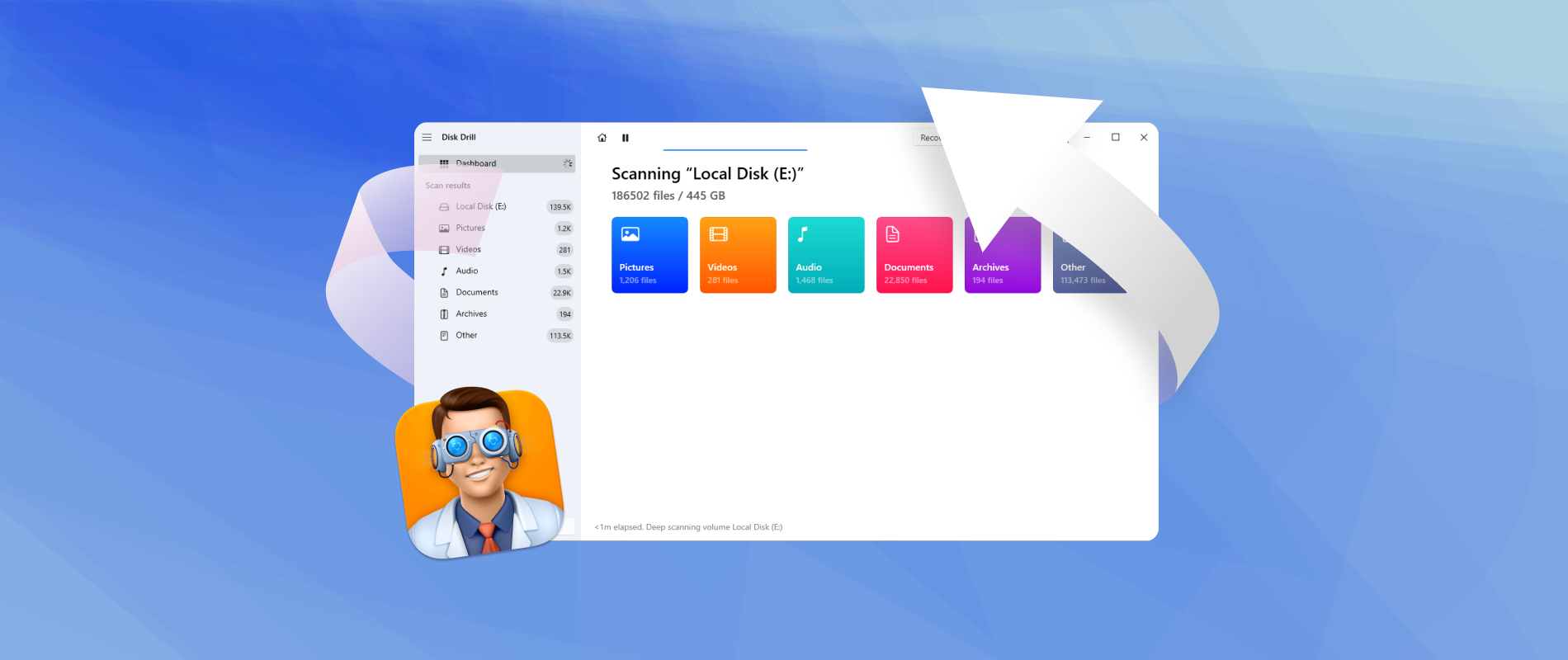Disk Drill is one of the most popular data recovery tools on the market, claiming to help users recover lost files from a variety of storage devices, including hard drives, USBs, and SD cards. It boasts support for over 400 file formats, as well as compatibility with NTFS, FAT32, exFAT, and more. In this Disk Drill review, we will put all these claims to the test, examining how well it performs in real-world recovery scenarios on Windows. From installation and usage to recovery performance and additional features, we’ll cover every aspect to help you determine if Disk Drill is the right tool for you.
How We Tested Disk Drill on Windows
To thoroughly evaluate Disk Drill’s capabilities, we conducted a series of tests involving different storage devices, data types, and recovery scenarios. These tests included hard drives, USB drives, and SD cards with varying file systems and file types to provide a complete view of the software’s recovery performance.
️️Our PC setup. We used a Windows 11 machine with an Intel Core i7 processor, 16GB RAM, and a 512GB SSD for testing. This setup provided the necessary speed and resources for intensive recovery tasks, helping us assess Disk Drill’s performance under different loads.
Storage devices:
- 1TB WD external HDD (formatted to NTFS and later exFAT for testing purposes).
- 32GB and 64GB SanDisk USB flash drives (initially formatted as FAT32, then re-formatted as NTFS).
- Two SD cards. A 32GB SanDisk Ultra and a 64GB Kingston Canvas Go (both from digital cameras with RAW image and high-definition video files).
File types tested:
- Small text files and documents (TXT, DOCX, PDF).
- Compressed files (ZIP, RAR).
- Disk images (ISO).
- Large files, including high-definition videos (MP4, AVI).
- RAW images from digital cameras (CR2, NEF).
- Standard image files (JPEG, PNG).
- Design files (PSD, AI).
Testing scenarios:
- 1️⃣ Recovering deleted files. We deleted a set of small files, including documents and images, from the external HDD. The goal was to evaluate how Disk Drill handles the recovery of recently deleted files from an NTFS file system.
- 2️⃣ Recovering files from a formatted partition. The USB flash drives were formatted to exFAT and NTFS to assess Disk Drill’s performance when recovering from different file systems. This test involved retrieving previously saved videos and images.
- 3️⃣ Recovering data from corrupted storage. We used two SD cards, corrupted after the writing process was intentionally interrupted. These cards contained RAW images and high-definition video files from a DSLR camera, helping us determine Disk Drill’s ability to handle recovery from damaged media.
Each test focused on assessing the speed of recovery, the integrity of the recovered files, and the software’s ability to retrieve data from different types of storage devices and file systems.
Disk Drill Installation
It’s important to always obtain the software from the official website to avoid counterfeit or tampered versions. Disk Drill offers versions for both Windows and macOS, and the site automatically detects your operating system, providing the correct installer without the need for manual selection. 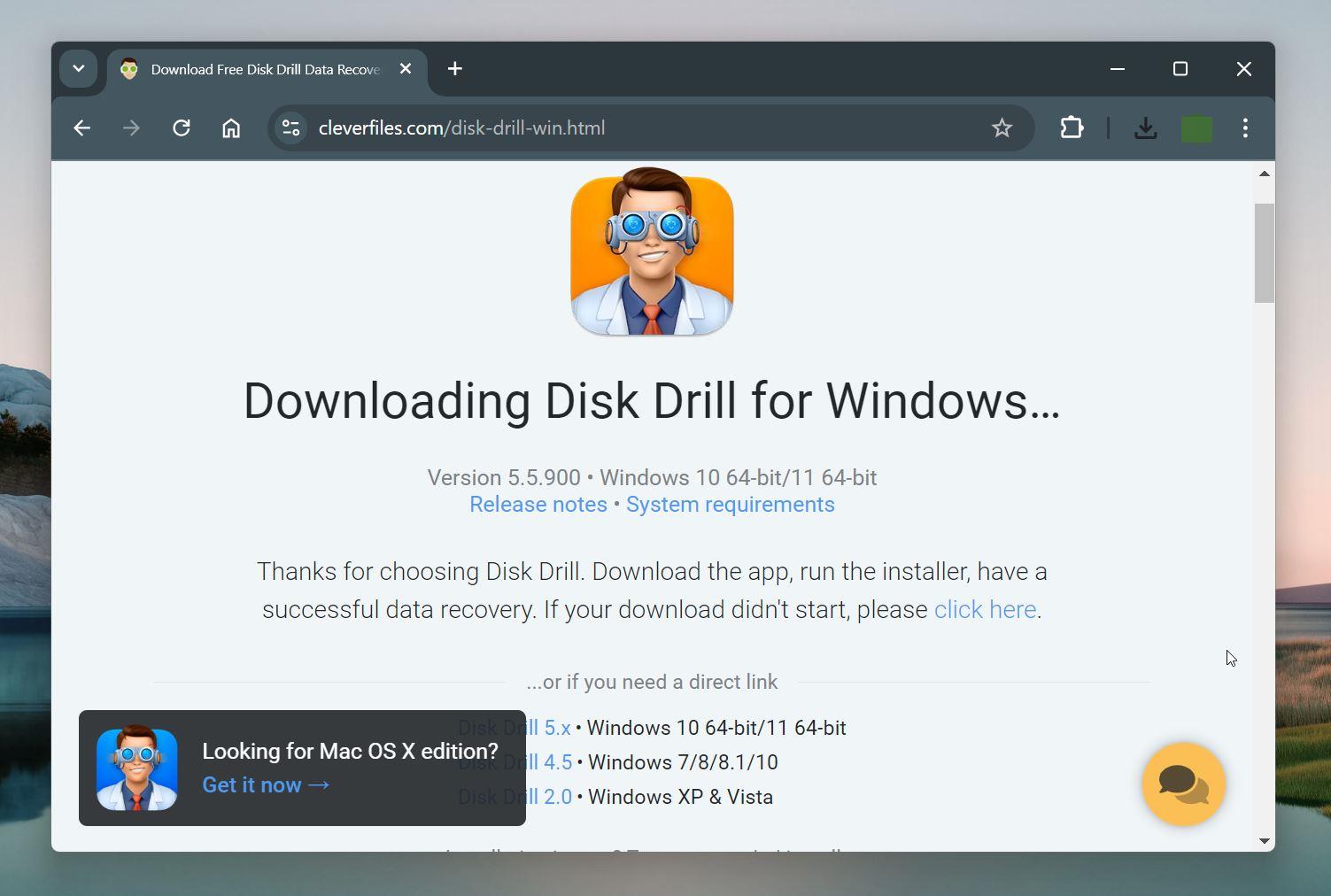
The newest release, Version 5.5.900, dated 7 May 2024, provides two download options: a regular installer (around 20 MB) and an extended installer (over 100 MB). The regular installer includes the core application files required to run Disk Drill, while the extended installer includes additional components like Microsoft’s .NET Desktop Runtime, which supports smoother performance on some Windows systems. For most users, the regular installer is sufficient.
During installation, the system displays the standard prompt: “Do you want to allow this app to make changes to your device?” This is a common request for software requiring administrator-level access. Disk Drill needs these permissions to scan deeply into your system and recover lost data. 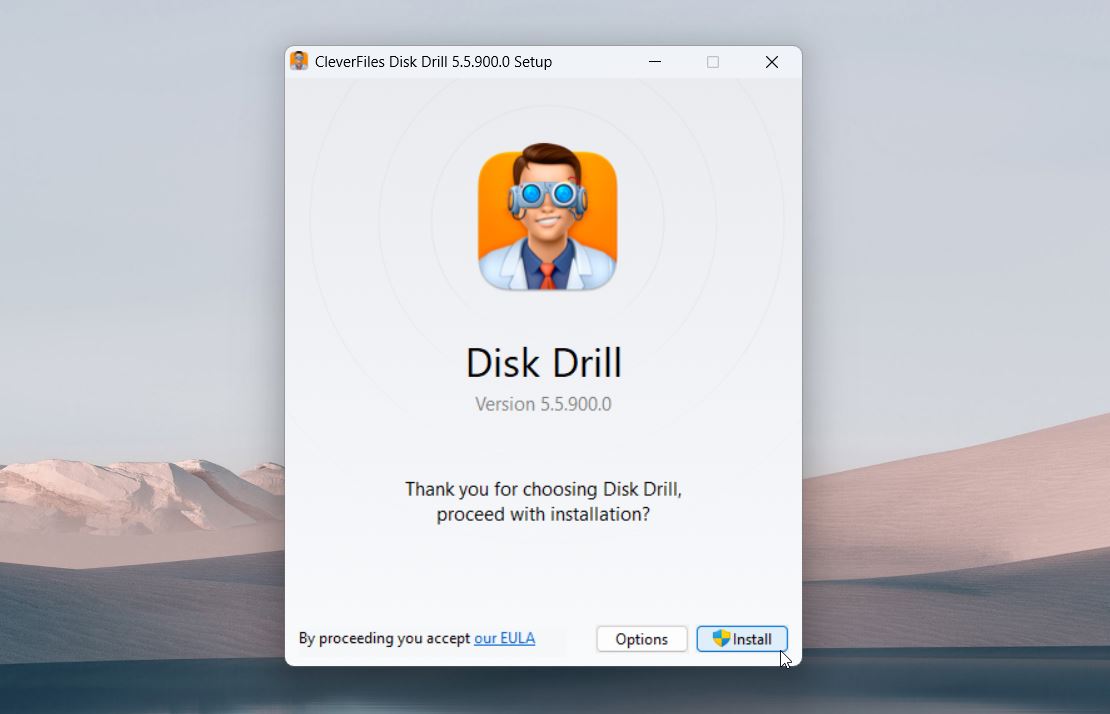
Once you proceed, the installation completes within seconds. After a few simple prompts, Disk Drill will be ready to run on your system, allowing you to start recovering files right away.
How to Use Disk Drill
Once installed, Disk Drill provides a straightforward process for recovering lost files on your Windows system. Using Disk Drill is very simple, which explains why it’s so popular with both casual users and professionals alike. Our typical recovery process looked like this:
- Launch Disk Drill from your Start menu or desktop. The main dashboard will display all connected storage devices, including internal drives, external HDDs, USB drives, and SD cards.
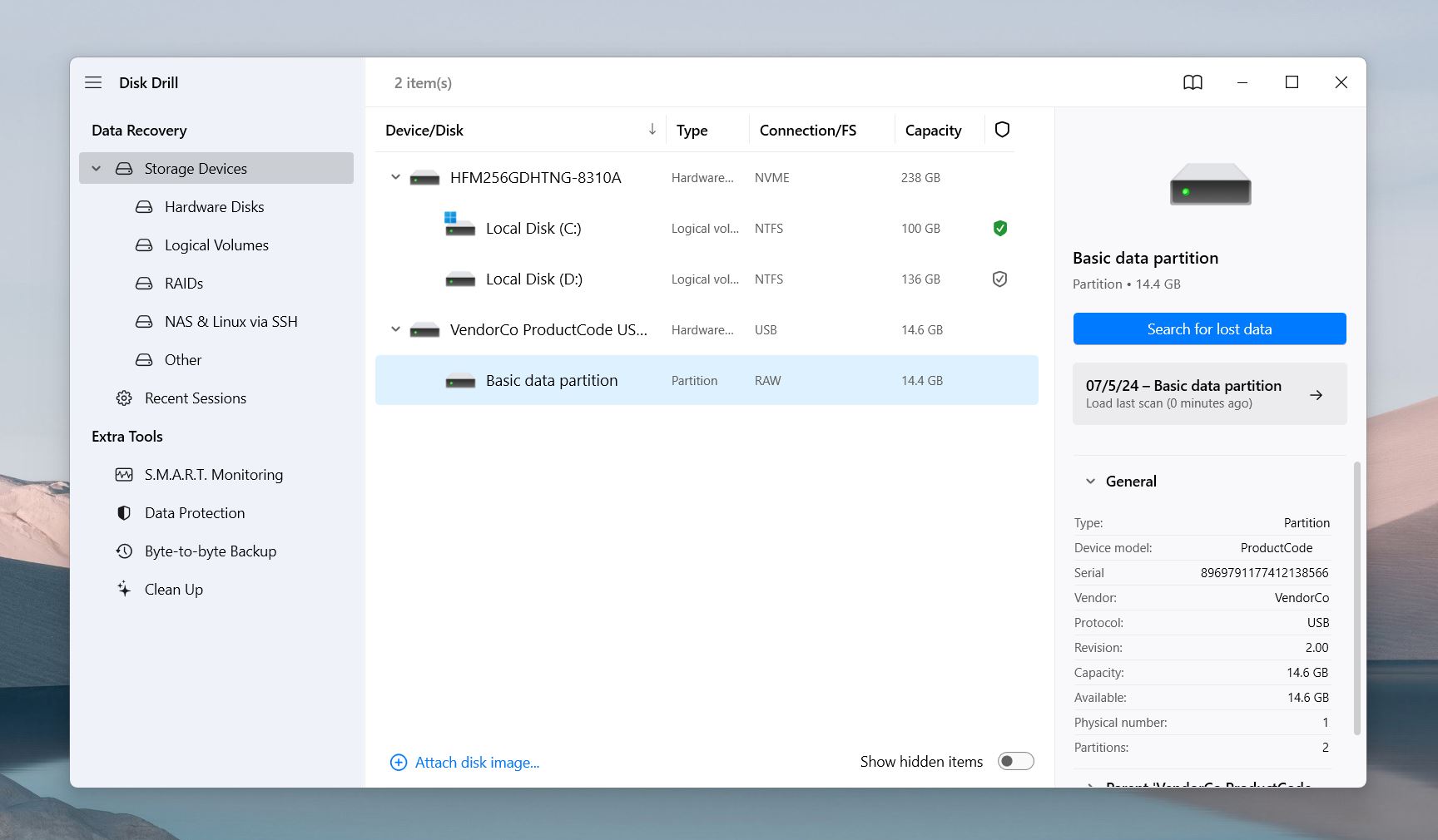
- Select the drive or device where the data loss occurred. Disk Drill supports recovery from multiple storage devices, including NTFS, FAT32, exFAT, and more.
- Start the scan. Click Search for lost data after selecting the appropriate scan method. Disk Drill will scan the selected drive, and a progress bar will show the status of the scan.
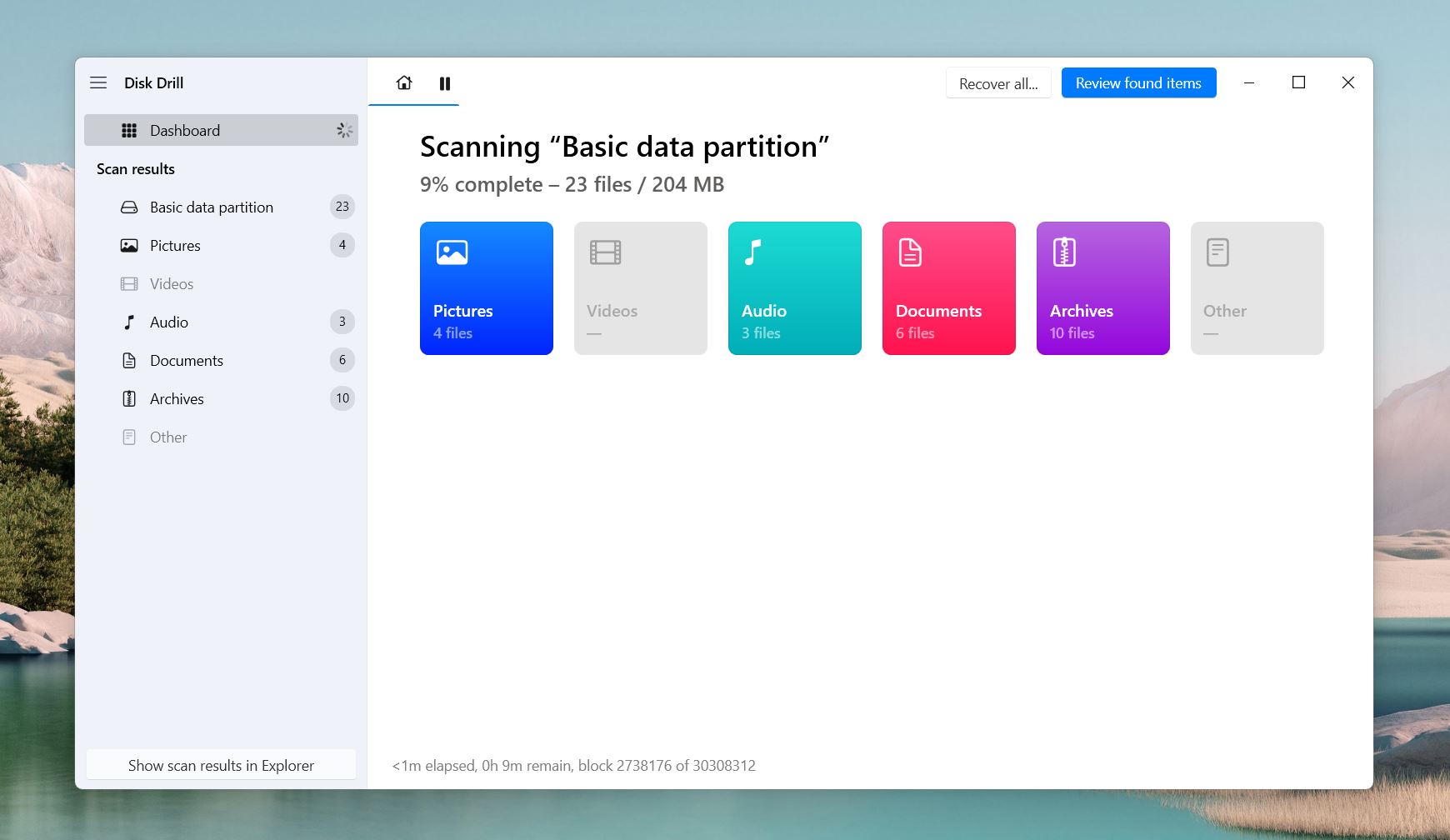
- Review the results once the scan is completed. Disk Drill displays the recoverable files, organized into categories like Pictures, Videos, Documents, and Archives. You can filter files or preview them before recovery.
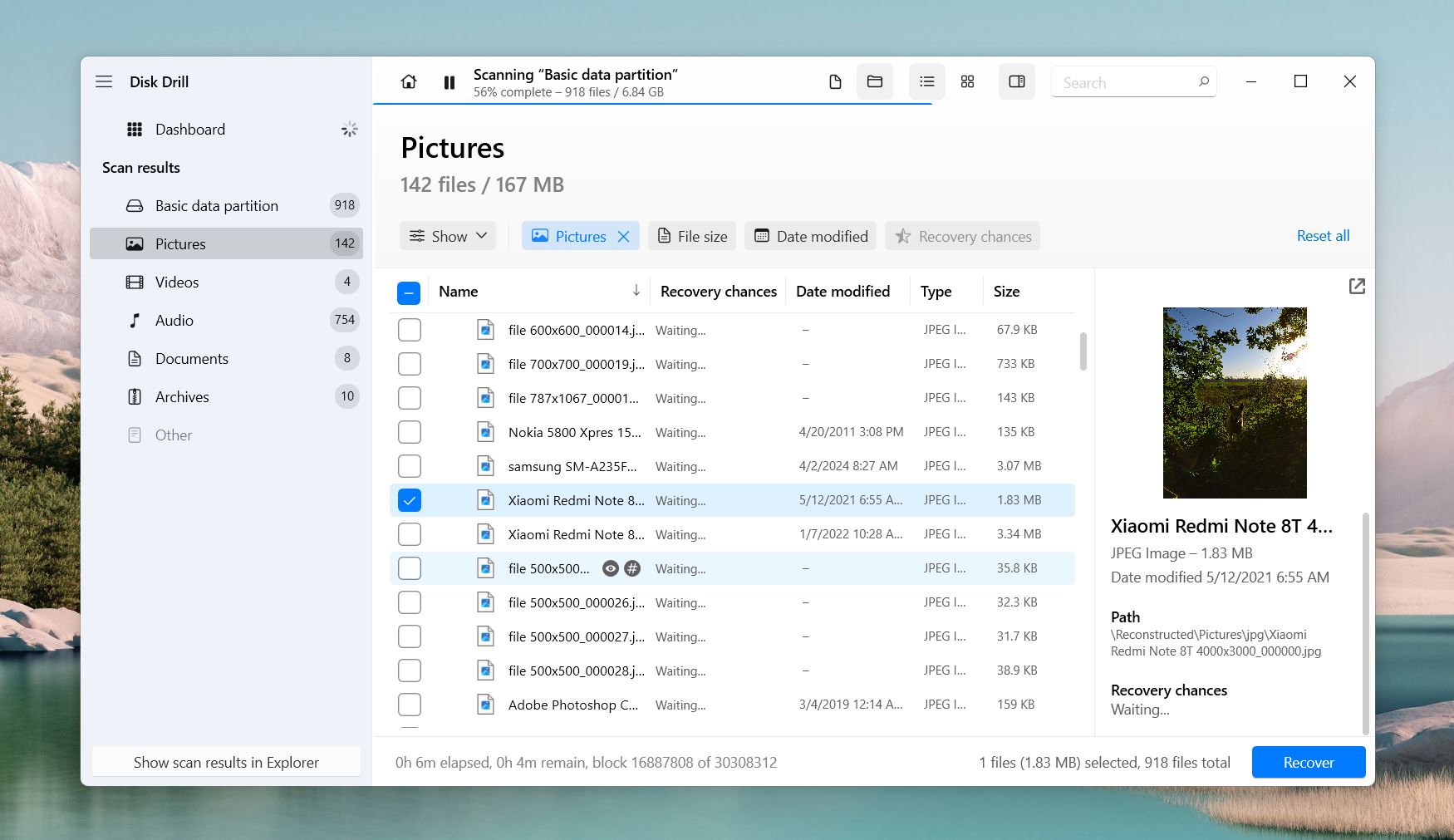
- Select the files for recovery. Click on the files or folders you want to recover. Disk Drill allows you to preview files, making it easier to identify what needs recovery.
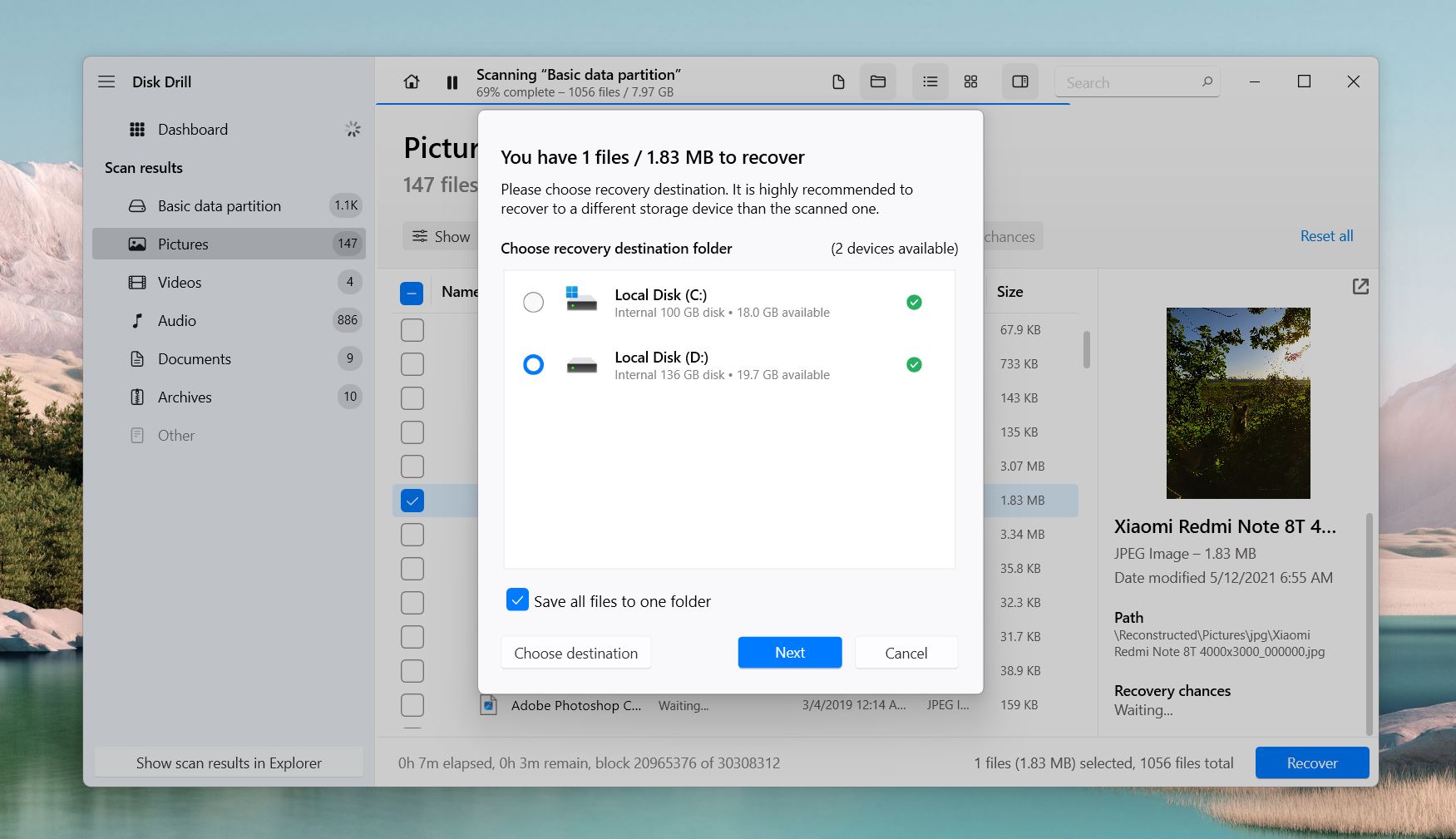
- Recover the files. After selecting the files, click the Recover button. Choose a location to save the recovered data, preferably on a different drive to avoid overwriting potential recoverable files.
As you can see, nothing about the process is complicated, Disk Drill simplifies each step, making the entire recovery process smooth and efficient.
Disk Drill’s Performance and User Experience
Now let’s go into detail on our findings regarding Disk Drill’s real-life usage. Does it deliver on the claims made about its recovery performance, usability, and broad support for file types and devices? Here’s a closer look at how Disk Drill performed during our tests.
Recovery Performance ★★★★★
In our real-world testing, Disk Drill excelled across all data recovery scenarios, offering fast, reliable recovery while preserving file integrity. Here’s how it performed in detail:
- Deleted files. Disk Drill recovered 100% of the deleted files from a 1TB WD external hard drive. We deleted 150 files, including documents (TXT, DOCX), images (JPEG, PNG), and large video files (MP4, AVI). The recovery process took under 15 minutes, and most files were restored with their original names and folder structures intact. It even managed to maintain the timestamps on these files, which is particularly helpful for users needing to recover files exactly as they were before deletion.
- Formatted drives. We formatted a 64GB USB flash drive multiple times using NTFS and exFAT file systems. Disk Drill took about 20 minutes to recover data, restoring over 200 files, including ZIP archives, ISO files, and high-definition videos. Most impressively, Disk Drill maintained the original folder hierarchy, and it even recovered the original file names.
- Corrupted SD cards. Disk Drill’s performance on corrupted SD cards stood out. We tested two 64GB SD cards that were corrupted, containing 50 RAW images and several high-definition video files. Despite the corruption, Disk Drill took 30 minutes to recover 95% of the files, including the RAW images. The recovery process was impressive, as it restored the original file names, and folder structures, and recovered even fragmented video files in usable condition. The ability to recover RAW images—often one of the most difficult file types to restore—showed how capable Disk Drill is at handling complex recovery scenarios.
Disk Drill’s recovery performance was not only fast but also accurate, retaining file structures and names in most cases, even in complex situations involving formatted or corrupted drives.
User Interface and Usability ★★★★★
Disk Drill’s interface is one of its strongest features, designed to make data recovery accessible to both novice and professional users. The layout is clean and intuitive, allowing you to start recovery without dealing with unnecessary complexity.
- Dashboard layout. The main dashboard presents all connected storage devices in a clear, organized manner. Whether using an internal hard drive, external USB drive, or SD card, Disk Drill lists all available drives immediately after launch. The drive information, such as storage size and format type, is clearly displayed, making it easy to select the correct device for scanning.
- Ease of navigation. Navigating through the Disk Drill is straightforward. The scanning options are located in a prominent position, and users can select between data recovery, partition recovery, or byte-to-byte backups with just a few clicks. The recovery process itself is simplified, with Disk Drill guiding you through each step. This minimizes the chances of confusion, even for those new to data recovery.
- File preview and filtering. One of the most impressive aspects of Disk Drill is its file preview feature. Compared to other recovery tools on the market, Disk Drill goes above and beyond, offering previews for file types that are typically not viewable in similar software. Being able to preview everything from standard image files to more obscure file types gave us confidence that the files we selected for recovery were the ones we actually needed.
- Zero pop-ups. One particularly refreshing aspect of Disk Drill is the complete lack of pop-ups during use. Unlike some other popular recovery software, which bombard users with pop-ups and notifications, Disk Drill delivers a seamless, uninterrupted experience. This makes the software feel more professional and user-friendly.
The overall user experience is smooth and fast. Disk Drill responds quickly to commands, and there’s minimal lag when switching between tasks or options. The software also offers clear progress bars during scans, so you can monitor the process without needing constant supervision. Additionally, Disk Drill provides helpful prompts and messages throughout the recovery, such as confirming recovery success or identifying lost partitions.
Supported File Formats ★★★★★
Disk Drill’s ability to recover a wide range of file formats is one of its key strengths. During testing, we recovered various types of files, from standard documents to more complex file types, without any issues.
- Document formats. Disk Drill successfully restored common document formats such as TXT, DOCX, and PDF. The recovery process was smooth, and all files were fully readable without any corruption or data loss.
- Image formats. We tested Disk Drill with several image formats, including JPEG, PNG, and RAW (CR2, NEF). It impressed us with its ability to recover RAW images, which are often difficult for data recovery tools to handle. All recovered images were intact, with no noticeable quality loss.
- Video and audio formats. Disk Drill had no problems recovering video files (MP4, AVI) and audio files (MP3, WAV). Even large, high-definition video files were restored without any interruptions, and the audio files played perfectly after recovery.
- Compressed and miscellaneous formats. The tool performed equally well when restoring ZIP files, ISO images, and even more niche file types. These files were recovered with their original structure intact, making it easy to continue using them as needed.
It turns out that support for over 400 file formats is not just marketing. Disk Drill genuinely excels in handling a broad range of file types, offering users a highly versatile tool for data recovery.
Device and File System Support ★★★★★
Disk Drill’s versatility extends beyond file formats, excelling in its support for a wide variety of devices and file systems. During our tests, we connected multiple types of storage media, and Disk Drill managed to scan and recover data from all of them without any issues.
- Internal and external hard drives. We tested Disk Drill on internal and external hard drives, formatted in both NTFS and exFAT. The software quickly recognized the drives and scanned them without delay. Recovery from external hard drives, particularly the 1TB WD drive, was efficient, and the tool restored deleted files, including large video files, with their original structure intact.
- USB drives. Disk Drill handled data recovery from USB flash drives flawlessly. We tested 32GB and 64GB USB sticks, formatted to NTFS and FAT32, and recovered documents, images, and compressed files. The recovery maintained the folder structure and original file names, even after multiple formatting attempts.
- SD cards. During testing with SD cards from digital cameras, Disk Drill successfully recovered high-definition videos and RAW images from both a 32GB SanDisk Ultra and a 64GB Kingston Canvas Go. These cards were formatted in FAT32, and even after corruption, Disk Drill restored most of the files in perfect condition.
- Android and iOS device recovery. Disk Drill also supports data recovery from mobile devices. During tests, the software successfully scanned Android and iOS devices, recovering deleted photos, messages, and other data. This flexibility makes Disk Drill a useful tool for mobile users dealing with lost data.
- File system compatibility. Disk Drill supports a wide range of file systems, including NTFS, FAT32, exFAT, HFS+, and APFS. In our tests, it handled the transition between different file systems seamlessly, whether recovering from an NTFS drive or a FAT32-formatted USB stick. The tool identified and recovered files efficiently from each file system.
Additional Features ★★★★★
Beyond its core data recovery capabilities, Disk Drill offers a range of additional features that enhance its value and functionality. These tools provide extra security and utility, making Disk Drill more than just a recovery tool.
- Recovery Vault. One of the standout features, Recovery Vault, acts as a protection against future file loss. It tracks deleted files, allowing them to be restored later even if they have been permanently deleted. This extra layer of protection adds peace of mind for users who may need to recover files at a later date.
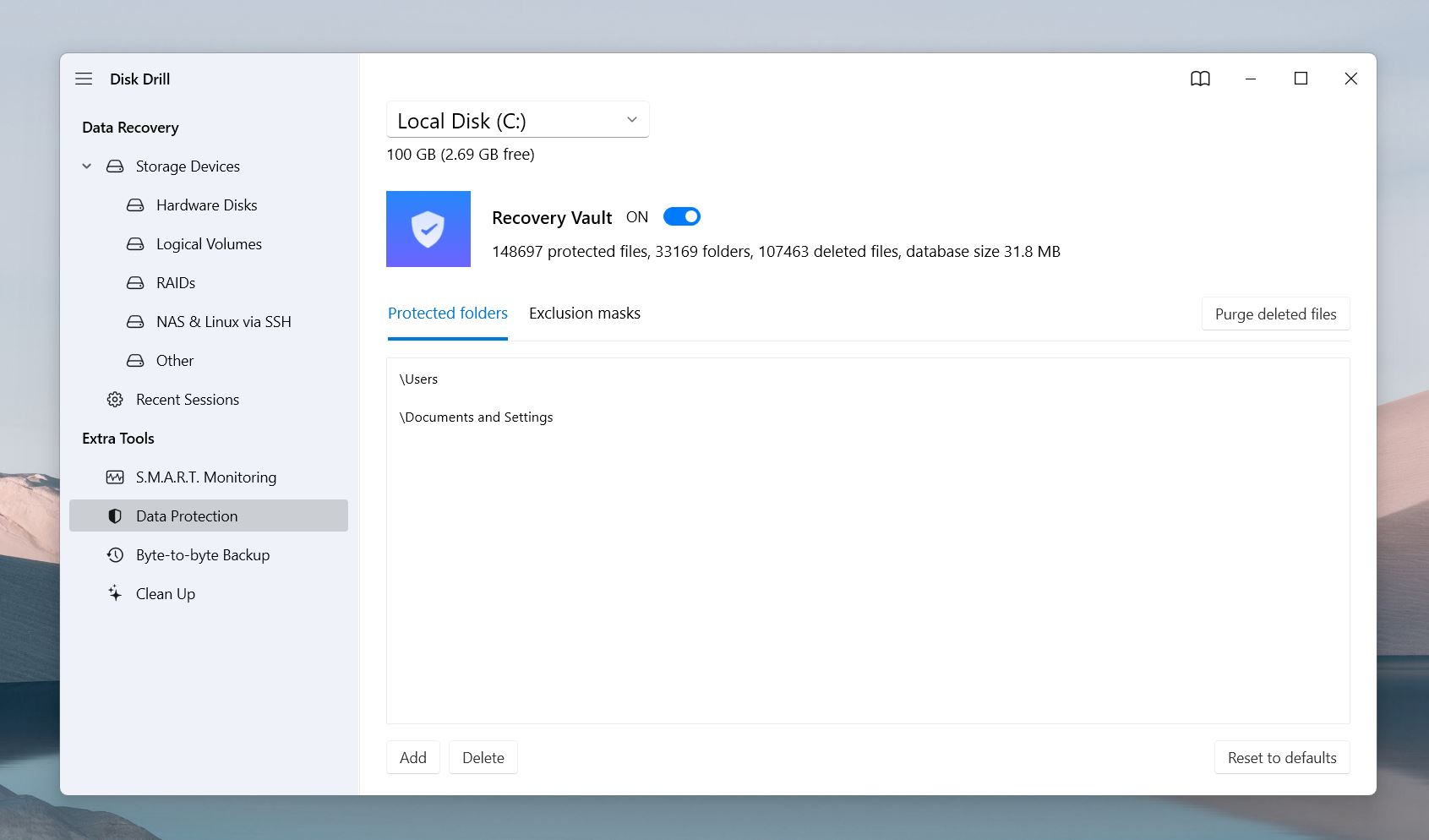
- S.M.A.R.T. Monitoring. Disk Drill includes a built-in S.M.A.R.T. monitoring tool that keeps track of your hard drive’s health. It displays important metrics such as temperature, read error rate, and power cycles, giving you early warnings of potential drive failures. This feature is important for those looking to maintain the long-term health of their storage devices.
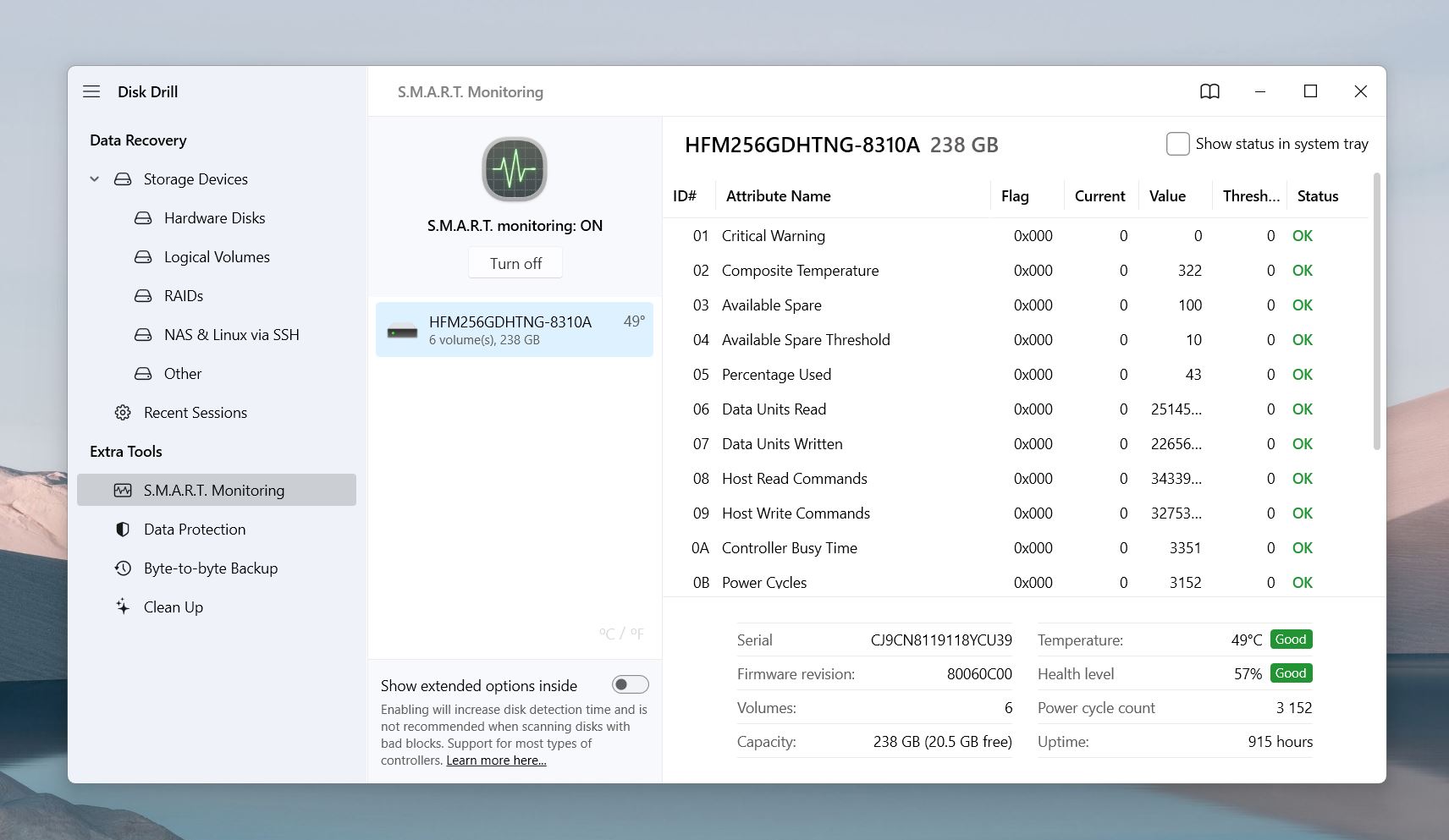
- Byte-to-Byte Backup. We used Disk Drill’s Byte-to-Byte Backup feature to create an image of one of the corrupted SD cards. Instead of scanning the SD card directly, which could have caused further degradation, we scanned the disk image. This approach not only minimized the risk of damaging the card further but also allowed us to recover files more safely. The feature is invaluable for anyone dealing with severely damaged or failing drives, enabling you to work from a stable backup rather than the failing device itself.
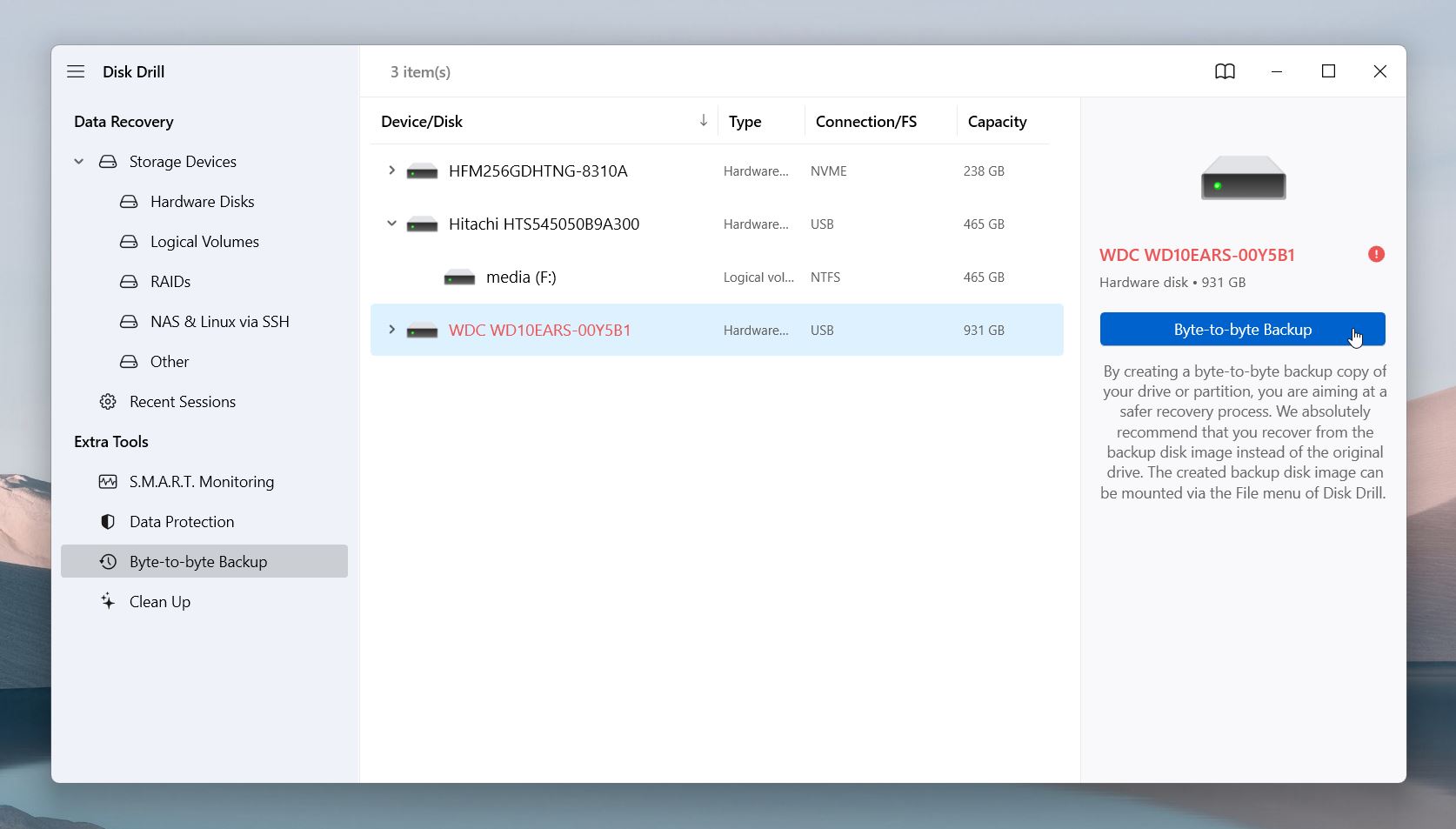
- Lost Partition Recovery. Disk Drill doesn’t just recover deleted files; it also excels in recovering lost or deleted partitions. During our tests, the software successfully identified and restored several lost partitions, complete with original file structures and folder names, offering a seamless recovery experience.
Disk Drill’s additional features make it much more than a simple data recovery tool. Its ability to provide ongoing protection, monitor drive health, and offer advanced recovery options ensures it’s a complete solution for users looking to protect their data and storage devices.
Is Disk Drill Safe?
Short answer: yes, Disk Drill is safe. We always check software installers for safety using VirusTotal, and Disk Drill passed with flying colors. The installer is completely clean, with no signs of malware, adware, or other harmful programs. 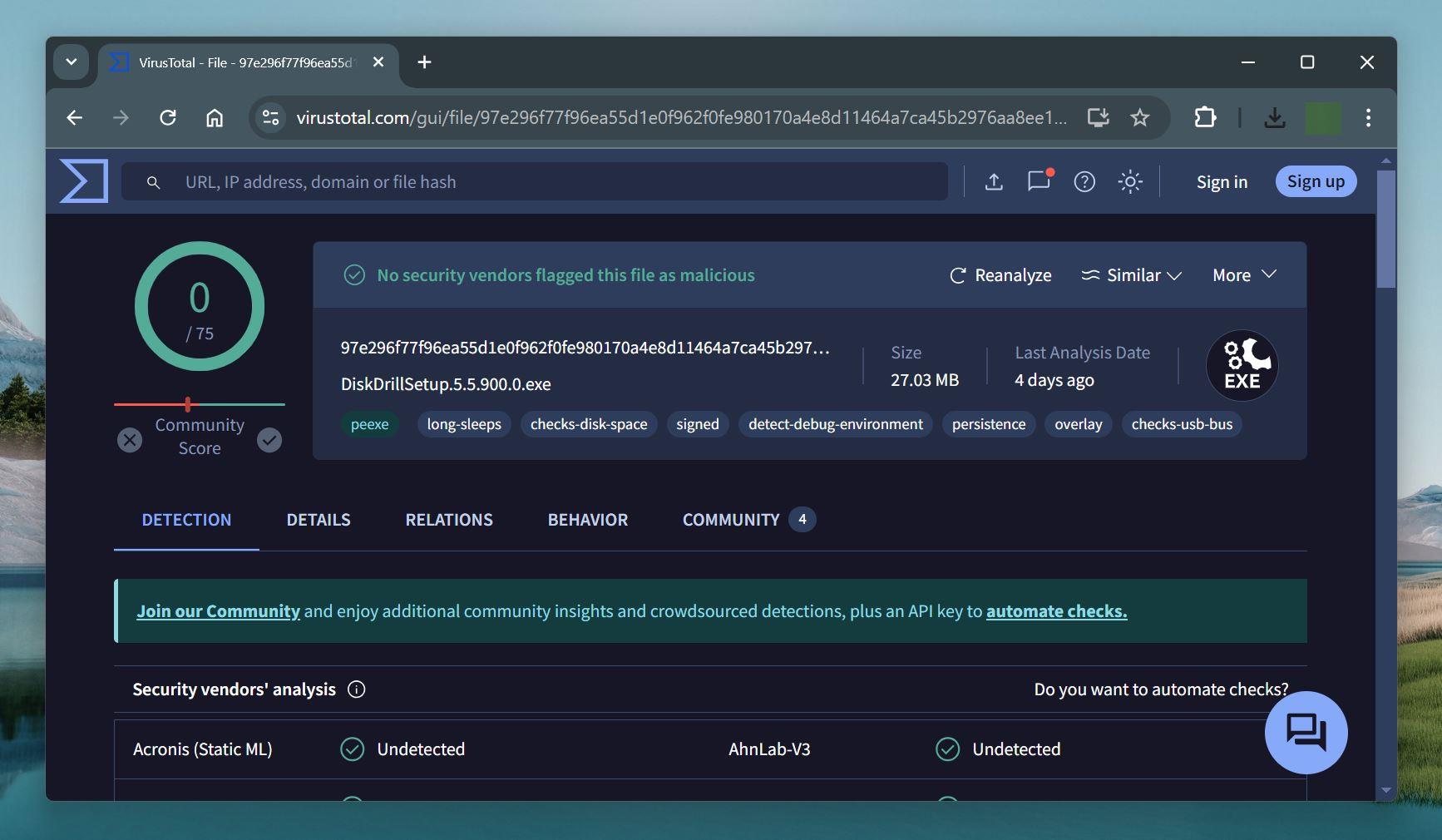
Disk Drill was developed by CleverFiles, a US-based company that has been in the data recovery industry for many years, maintaining a clear and trustworthy background. This long-standing presence in the market further assures users of the software’s reliability and safety.
Disk Drill follows a non-destructive data recovery process, meaning it does not alter or overwrite existing data on your drive during recovery.
Like most software of its kind, it collects anonymous data about how users interact with the program. For those concerned about data privacy, Disk Drill offers the option to disable the sharing of any data, allowing users to maintain full control over what is collected.
Pricing and Licensing Options
Disk Drill offers several pricing and licensing options to cater to different user needs, with both Windows and Mac versions available in a limited-time deal. Disk Drill offers competitive prices when you compare it to other similar tools on the market.
- Basic (Free). The Basic version of Disk Drill is available for free and offers up to 500 MB of data recovery. This version includes core features such as Recovery Vault for preventing data loss, the ability to preview recoverable items with all scanning methods, and byte-to-byte backups for failing disks. It’s an excellent way to test the software and evaluate its capabilities before committing to a paid plan.
- PRO License ($89). The PRO version, priced at $89, provides unlimited data recovery for one user with up to three simultaneous activations. It includes all advanced recovery methods, such as Quick and Deep Scans, smart FAT and NTFS algorithms, and Lost Partition Search. The PRO version also includes everything available in the Basic edition, such as data loss prevention tools and byte-to-byte backups. You can also opt for Lifetime Upgrades for an additional $19.
- Enterprise License ($499). The Enterprise license is designed for businesses and supports up to 10 users with unlimited activations. It includes priority technical support and all the features of the PRO version, making it ideal for larger organizations needing thorough data recovery tools. The Lifetime Upgrades option is available for an additional $99.
With the current 2-for-1 deal, purchasing Disk Drill for Windows comes with a free Mac version, making it an attractive option for users who need cross-platform recovery solutions.
Disk Drill offers several discounts:
- 50% off for upgrading from past versions.
- 20% off for education, non-profit, and government organizations.
- 50% off for competitive upgrades (switching from another recovery tool).
How Disk Drill Compares to Other Tools
Let’s compare Disk Drill to other tools on the market to see how it stacks up against popular alternatives like PhotoRec, iBoysoft, and Recuva.
1. PhotoRec
PhotoRec is an open-source data recovery tool known for its signature-based scanning method, which identifies files based on their unique signatures. However, this method often fails to recover original filenames or directory structures, making post-recovery file organization more difficult. PhotoRec also lacks a file preview feature, so users cannot verify files before recovery. Additionally, PhotoRec for Windows has a very basic GUI, unlike the command-line-only version for macOS. In contrast, Disk Drill offers a complete GUI, supports file preview, and retains original filenames and folder structures when possible, making it far more user-friendly and organized for recovery tasks.
2. iBoysoft Data Recovery
iBoysoft Data Recovery offers decent recovery capabilities for common scenarios, such as retrieving deleted documents or photos. It performs well in basic recovery tasks, providing users with an easy-to-navigate interface. However, when compared to Disk Drill, iBoysoft lacks the advanced features and functionality that make Disk Drill a more complete tool. Without features like byte-to-byte backups and S.M.A.R.T. monitoring, iBoysoft falls short in more complex recovery tasks.
Moreover, Disk Drill’s pricing offers better value, with its PRO version priced at $89 for a lifetime license, compared to iBoysoft’s $89.95 for just a one-month license. This combination of advanced features and affordability makes Disk Drill the better choice for most users.
3. Recuva
Recuva is a popular choice for users seeking a free data recovery tool. It offers a simple interface and is effective for basic recovery tasks, such as retrieving recently deleted files from hard drives and USB devices. However, when compared to Disk Drill, Recuva’s capabilities are limited. While Recuva works well for recovering small amounts of data, it struggles with more complex recovery scenarios, such as recovering from formatted drives or dealing with large file types like high-definition videos and RAW images.
Unlike Recuva, Disk Drill organizes recovered data into different categories (Deleted, Existing, Reconstructed), and allows users to recover files while the scan is still in progress. While Recuva’s free version is a good option for those with minimal recovery needs, Disk Drill’s robust features and professional-level performance make it a better choice for users with more complex data recovery requirements.
Our Verdict
We find Disk Drill to be one of the most effective data recovery tools available, offering a combination of advanced recovery methods, ease of use, and competitive pricing. Its ability to handle a wide range of file types and devices, along with features like Recovery Vault and Byte-to-Byte Backup, makes it a versatile solution for users facing various data loss scenarios. The software’s intuitive design and powerful recovery options make it a top choice for both casual and professional users.
Pros:
- Wide file format support. Disk Drill recovers over 400 file types, including RAW photos and professional video formats. Its ability to recover complex file types with accurate previews adds value for users with diverse needs.
- User-friendly interface. Disk Drill offers an intuitive, organized interface. Scanning results are categorized into Deleted, Existing, and Reconstructed, and can be mounted as virtual disks for easy browsing. Its support for multiple view options, including dark mode, makes navigation even more user-friendly.
- Non-destructive recovery. Disk Drill performs recovery without altering original data. Additionally, users can recover files while scanning, without needing to wait for the entire process to complete.
- Advanced Features. Disk Drill offers powerful tools like Byte-to-Byte Backup, which we found extremely useful when recovering data from failing SD cards. It also supports S.M.A.R.T. monitoring for drive health, making it more than just a recovery tool.
- No pop-ups or advertisements. Unlike many similar tools, Disk Drill operates without intrusive pop-ups or ads, providing a clean, distraction-free experience from installation to recovery.
- RAID array and Windows Storage Spaces support. The latest Disk Drill version supports RAID arrays (including 0, 1, 5, 6, 10, 1E, and JBOD) and Windows Storage Spaces, making it suitable for users with advanced storage setups.
- Cross-platform flexibility. The 2-for-1 deal provides users with both the Windows and Mac versions, making it easy to switch between operating systems while retaining full recovery capabilities. Cross-platform scanning and session sharing further add to this flexibility.
Cons:
- No bootable disk creation. The software lacks the ability to create custom boot disks, which could be useful in some recovery scenarios.
- No video and photo repair. Disk Drill cannot repair corrupted videos or photos. Although CleverFiles offers an external service.
Frequently Asked Questions (FAQ)
Is Disk Drill free?
Disk Drill offers a free version, known as Disk Drill Basic, which allows users to recover up to 500 MB of data. The free version includes features such as data loss prevention with Recovery Vault, file previews for all scanning methods, and byte-to-byte backups. For unlimited data recovery and more advanced features, upgrading to the PRO or Enterprise versions is required.
Can I recover data from RAID arrays with Disk Drill?
Yes, Disk Drill supports recovery from RAID arrays, including RAID 0, 1, 5, 6, 10, 1E, and JBOD. This makes it a powerful tool for users with advanced storage setups, offering reliable recovery for complex RAID configurations.
Does Disk Drill work on both Windows and macOS?
Yes, Disk Drill is available for both Windows and macOS. Additionally, with the current 2-for-1 deal, purchasing Disk Drill for Windows also unlocks the Mac version at no extra cost, making it a versatile tool for cross-platform use.
Does Disk Drill support mobile device recovery?
Yes, Disk Drill supports data recovery from Android and iOS devices, allowing users to recover deleted photos, messages, and other data directly from their mobile devices.
Can I recover files while scanning?
Yes, Disk Drill allows users to recover files even while the scan is in progress. This feature provides more flexibility, as you don’t need to wait for the scan to complete before starting the recovery process.
Does Disk Drill collect personal information?
Disk Drill does not collect personal information. While it collects anonymous data on how users interact with the software, this information is used to improve functionality and can be disabled if desired.